Explanation: Image alt text needs to be descriptive of the image, and often the alt text is the filename of the image, which is not accessibility-compliant.
Steps to fix: Find the image described in the email you received and type in some descriptive text for the alt attribute.
Explanation: This error is created when an article is not placed within a year folder.
Steps to fix:
- Move the article into a year folder. If the folder does not exist, you can create one.
- Republish the article.
Explanation: This is most likely due to an article being created/placed in the wrong folder OR having the wrong publish date entered. Why is this bad? Search engines use the publish date to generate context for discovering relevant information, and may display the publish date in search results.
Steps to fix:
- Check the "Publish Date/Time" value of the article and compare it to the year folder in which it resides.
- Either edit the "Publish Date/Time" to match the year of the folder, or move the article into the correct year folder.
- If you move the article, contact digitalmarketing@jmu.edu to check for internal and external links (and possibly set up a redirect) so that there are no broken links.
- When fixed, republish the article.
Explanation: Links on the JMU website should be available to everyone, not just to people who are logged into Cascade. Sometimes urls are unintentionally copied from the location bar while someone is browsing through Cascade, then the url is pasted into an external link. These urls will begin with "jmu.cascadecms.com", but people not logged into Cascade will not be able to see the link.
Steps to fix:
- Go to the cascade url in question, and then click the "More" menu and select the "Live" link. That is the page that should be the link entered into Cascade.
- Make an "internal" link to that url, or else you'll just get another email to convert it to an internal link :)
Explanation: Curriculum Vitaes (CVs) can quickly get out of hand with yearly updates, and if they are not in a specifically named folder (either in a "_files/cv" or "_files/cvs" folder) then often multiple copies get uploaded, creating multiple search results, often with the latest copy not appearing first.
Steps to fix:
- Move the CV document into a _files/cv or _files/cvs folder.
- Publish the document.
- Publish all relationships to the document.
Explanation: Pages can have different kinds of feeds, such as News (or Article) feeds, or Event feeds. Over time there may not be any recent articles or events to show in the feed and it will show an embarrassing "Sorry, there are no items to display right now" message.
Steps to fix:
- Determine if you really want to keep a feed on your page, and are willing to put in the extra work to keep it filled.
- If you want to keep it, contact digitalmarketing@jmu.edu to see what you need to do to get items back into the feed.
Explanation: Links can be set up to automatically open an email client on the user's device with the "to" address pre-filled. However it is possible to not specify an email address when setting up a mailto link. Clicking on such a link will open up an empty email with no "to" address specified, leaving the user confused.
Steps to fix:
- Edit the link and type in an email address after "mailto:" as shown below:
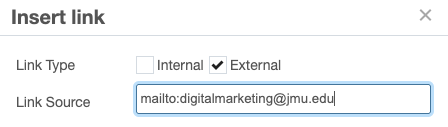
- Republish the page.
Explanation: Sometimes it is easiest to just paste a URL as an external link instead of taking the time to browse to the page using the internal link option. We get that. But we need to have internal links wherever possible so we can more easily do relationships checks, rather than having to manually check for external links when a file name is changed or when a file is moved or deleted.
PLEASE DO NOT IGNORE THESE! The reason why external links are evil is because if the target link ever changes, you will end up getting an email saying that your page has a broken link, so you will eventually have to fix it anyway. If all links are changed to internal links, then when a document is moved or renamed, all we have to do is look at the relationships of that document, and we will find everything that links to it quickly! Then we can just republish those relationships, and you won't have to lift a finger.
Here is an example of what you may see in an email requesting a fix:
https://www.jmu.edu/your-website/index.shtml has an empty link with link text "About Us"Steps to fix:
- If in a link list or action link:
-
-
- Open the external link in a new browser window: select the external URL text, cut it from the textbox, paste into the new window (The URL may redirect to a different location - you need to make sure you are using the real/final destination. Opening the page also serves as visual reference for the next step, so you can browse to the correct place.)
- In your original window where you are editing the link, select the "Internal" checkbox and browse to the file at the location, using the other browser window's location/URL as a reference if needed.
-
- If in a WYSIWYG field (no "browsing" for internal links necessary - watch this trick! This works for all links, even if the page is not on a website you have access to!)
-
- Edit the link in question.
- Keep "External" checkbox checked (trust me)
- Copy the value of the "Link Source" field into a new browser window and hit the enter key. This is to ensure that all redirects resolve to the final URL.
- In the location bar of that window, delete the "https://www.jmu.edu" portion (but not the beginning slash!) of the URL
- If the URL ends in ".shtml", delete the ".shtml" (including the dot!). See the following examples:
- Example of .shtml: If the original URL was "https://www.jmu.edu/your-website/about/index.shtml" then after doing those edits it should be "/your-website/about/index" (note the slash is still at the beginning and no ".shtml" at the end)
- Example of other file type: If the original URL was "https://www.jmu.edu/your-website/_files/myfile.pdf" (note it is not an ".shtml" file) then you wouldn't delete the file extension ".pdf" because it is not ".shtml", so your resulting path would be "/your-website/_files/myfile.pdf"
- Copy and paste the text you just edited and paste it into the "Link Source" field of the link. Save you change to the link.
- IMPORTANT! Verify the link by selecting the link again, and edit it. You should see that the link is now magically "Internal".
When you're all done, submit your change, publish the page, wait for it to be published, then once again verify that the link works.
Explanation: When creating a file within the Cascade system, it does not allow files to be named with capital letters, however there are sneaky ways to get incorrectly named files into the system. We will not let you know what those are, but apparently you somehow did it, congratulations!
Step to fix:
- Rename the file in Cascade, but do not change anything except for the capital letters, typing in the lowercase version. If you do this, no links will break.
Explanation: The JMU website hosts thousands of files like pdfs, Excel spreadsheets, Powerpoints, and Word Docs, many of which are out of date, yet are still online, and will appear in search results. Unfortunately, AI-search can synthesize outdated content in unpredictable ways, which can result in displaying incorrect information. Files that are most likely out of date are files that are no longer linked to. For example, when there is a new version of a document, often times people will upload a newer version of the file, not replacing the existing one, and thus multiple copies of the file will exist simultaneously, with the older file having higher content authority for a time, resulting in the wrong document being surfaced in search results. Links to the old file will be changed to the new version, and the old file will no longer be linked to. That is why we are alerting you to unlinked files, because they are likely to have old content that we should remove from the internet.
NOTE: In addition to SEO problems being created by having old files hosted on the website, they also expose JMU to Title II accessibility violations, if they are not accessible and not properly labeled as an exception to the policy.
Steps to fix:
- Go through each file and determine if it is outdated or is still relevant.
- If it is outdated and should not surface in search results you have the following options:
- Move the file into a protected folder in Cascade (with a descriptive name like "old-files"), behind e-id authentication, thus hiding it from search engines yet allowing people with JMU e-ids to still access the file
- Move the file to a z-archive folder in Cascade, removing it from the internet, but allowing users within the Cascade system to see the file. If you have many files you want z-archived, digitalmarketing@jmu.edu can assist.
- Move the file to Teams or Sharepoint
- If the file is still important, and needs to be available to the general public, it should be linked to with an internal link. This will give it more content authority in search results, and its relationships in Cascade will allow us to prevent broken links if the file is moved or renamed or deleted.
Explanation: Sometimes YouTube or Vimeo videos are removed or are no longer available publicly, leaving a broken video on your site.
Steps to fix:
- Determine if there is another video to specify, or if the video needs to be made public.
- Update the video URL with a publicly available video.
- If you cannot find a replacement or make the original video publically available, remove the video from the page.
- Republish the page.
Explanation: There are a few special folders in our Cascade implementation, one of which is a "_blocks" folder. Folders named "_blocks" are supposed to contain only Cascade blocks, not publishable documents. Mixing up both publishable and unpublishable items will result in confusion.
Steps to fix:
- If the _blocks folder is publishable: Unpublish the folder, then edit the folder, go to the "Configure" tab and uncheck the box that makes it publishable. ("_blocks" folders should not be publishable)
- Move any items within that folder that you want published to another folder. If it's an image, consider moving it to an "_images" folder, or if it is a file like a pdf or Word doc, consider moving it to a "_files" folder.
- You may keep all blocks in the "_blocks" folder, since they are in the correct place!
![]()
Explanation: Links within the www.jmu.edu site to the "lp" folder (ie https://www.jmu.edu/lp/whatever) are not allowed because they will alter the analytics for our digital ads. Only digital ads should link to these pages.
Steps to fix:
- Find another page to link to.
- Thanks :)
Explanation: Often it is easiest to just say "click here" when adding a link, however this has the following issues:
- It is not considered to be professional.
- It is not a usability best-practice (people must then fully understand the context to see what they are clicking on)
- It is not AAA-compliant for accessibility.
The email you received will look something like this:
has a link to /your-website/about.shtml which has a non-descriptive "here" linkSteps to fix:
- Click on the page link to open that page in a browser.
- Search for the word "here" on the page, and mouse-over any links that match the link specified in the email (in the example it is "/your-website/about.shtml")
- Open the page with the nondescriptive link in Cascade and edit the link text to be more descriptive. For example:
- Instead of "Click here for more information about pizza", you could say "Learn more about pizza"
- Republish the page
Explanation: Sometimes a link is added to a page and you forget to specify where the link is going. Without a link specified, when a web visitor clicks the link it will refresh the page to exactly where they just were. This is confusing for the visitor, and is also an accessibility violation. URLs should always be specified for every link.
Steps to fix:
- Your email will say something like:
- https://www.jmu.edu/yourwebsite/index.shtml has an empty link with link text "About Us"
- Go to the page in question and look for the text (in this example "About Us") and find the empty link. If you mouseover the link and it shows the exact same page that you are on, or if you click it and it goes to the same page you are on, that's the one!
- Edit the content and specify a URL for the link to go to. If no URL is available yet, remove the link.
- Republish the page.
Explanation: Sometimes people will copy and paste links from emails straight into Cascade webpages, not knowing they are copying a URL to a safelink system. In the past we have used several safelink providers such as urldefense.com, urldefense.proofpoint.com, and safelinks.protection.outlook.com
Here are the reasons why we shouldn't have safelinks in our web pages:
- Since we may use a different safelink provider in the future, we do not want to have old safelinks on our website, which would break.
- Having links to other domains hurt our SEO by reducing our internal links.
- Having pure urls helps us track links more efficiently in our own analytics.
Steps to fix:
- Your email will contain a link to the page that has the issue. Click on that link to go to the page in question.
- Then the line after that will be the html source that has the safelink. Try to look through the html to find the link text (if you need help, reply to the email and we can help)
- On the page in question, find that link. Confirm it's a safelink by mousing over it and seeing that it goes to a safelink service. Click on that safelink!
- When the page loads after clicking the safelink, copy that link in your browser location bar. That's the REAL link without the safelink stuff.
- in Cascade, go to the page that has the safelink.
- Find the link text (or image) on the page.
- Edit the link to be the fully-resolved link you copied in step #4 above. If you have the ability to make it an INTERNAL link, please do so, or you will get another email from us saying that it will need to be converted to an internal link :)
- Publish the page.
- Verify the fix: Go to the live page and mouseover the link - see that it will point to the correct final URL.
Explanation: Some block templates/pages have placeholder text already in them such as, "Please replace this content block with your content"
Steps to fix:
- Find the placeholder text. Either remove it, or replace it with real content.
- Republish the page.
Explanation: Sometimes default values of fields are "PLEASE SPECIFY" and when they aren't changed, they will show up on the page, which needs to be fixed right away.
Steps to Fix:
- Find the place on the page where "PLEASE SPECIFY" is showing.
- Change it to whatever is appropriate for the page.
- Republish the page.
Explanation: Sometimes a page will come with default text, which needs to be replaced with your own text.
Steps to fix:
- Replace the 'This is a secondary page' text with your own content.
- Republish the page.
Explanation: New blocks and pages may have the text "Rename me" in them, which is a reminder to change it to a more appropriate name.
Steps to fix:
- Find "Rename me" on the page, and change it to a more appropriate name.
- Republish the page
Explanation: Page titles are important for maintaining good website SEO and certain pages can benefit from having similar prefixes to their titles, such as Talent Development workshops, Alternative Breaks, and others.
Steps to fix:
- You received an email with a subject line such as Title should have 'XYZ:' prefix (your email will have something specific in there, not "XYZ")
- Add the prefix (with colon and space after the colon) before your current page Title's field (you don't have to worry about the Display Name field)
- Republish the page.
Explanation: Embedding videos manually into HTML causes several problems:
- It requires knowledge of HTML.
- There are many ways to embed videos, resulting in inconsistent display, especially on mobile screens.
- It will not have any of the features of our multi-block video option.
- It will not be monitored for Title II accessibility issues.
Steps to fix:
- Click on the link in your email and find the video in question. We do not support embedded videos in FAQs since it is a WYSIWYG and there is no video option, so if the video appears within a FAQ answer, please link to the video with text like "Watch Video."
- Open the video in the provider's website.
- For Youtube videos there should be a "Watch on Youtube" link to click. Copy the URL of the video (which should look something like this: https://www.youtube.com/watch?v=abc123 - do not include anything after the initial video ID, so if the link looks like this: https://www.youtube.com/watch?v=abc123&t=3 you will only want to copy the bolded portion, not the ampersand and anything after that)
- For Vimeo videos, click the "Vimeo" link in the lower right corner. Copy the URL of the video from your location bar (which should look something like https://vimeo.com/123456 - do not include anything after the initial video ID, so if the link looks like this: https://vimeo.com/123456?fl=pl&fe=vl you will only want to copy the bolded portion, not the question mark or anything after that)
- Edit the page in Cascade, create a new multi-block if necessary (or if the page has no multi-blocks wired to it, ask digitalmarketing@jmu.edu to convert the page to a built-in multi-block page so no multi-block needs to be created!), or add the video to an existing multi-block.
- Follow the directions for adding a multi-block video
- After converting the embedded video to a multi-block video, republish the page.

