In a WYSIWYG multi-block, you have the ability to add social media feeds and posts. Follow the directions for the type of social media you wish to embed.
Embed a single Twitter or Facebook post using this embedding social media posts guide.
Given Twitter/X's history of instability and decreased usage by JMU accounts, we recommend that timeline feeds no longer be embedded on JMU websites.
Given Twitter/X's history of instability and decreased usage by JMU accounts, we recommend that timeline feeds no longer be embedded on JMU websites.
In Cascade, you cannot display Instagram feeds; you can only display one post at a time. Therefore, if you want to change the post that appears, you must repeat these steps and republish the page.
- Follow the instructions in this guide for embedding Instagram posts to get the code for the post you want to embed
- Copy the embed code
- On the Cascade page you want the post to appear on, paste the embed code in a new WYSIWYG grid cell using the Source Code button (<>)
- Click "Submit" in the vertical ellipsis
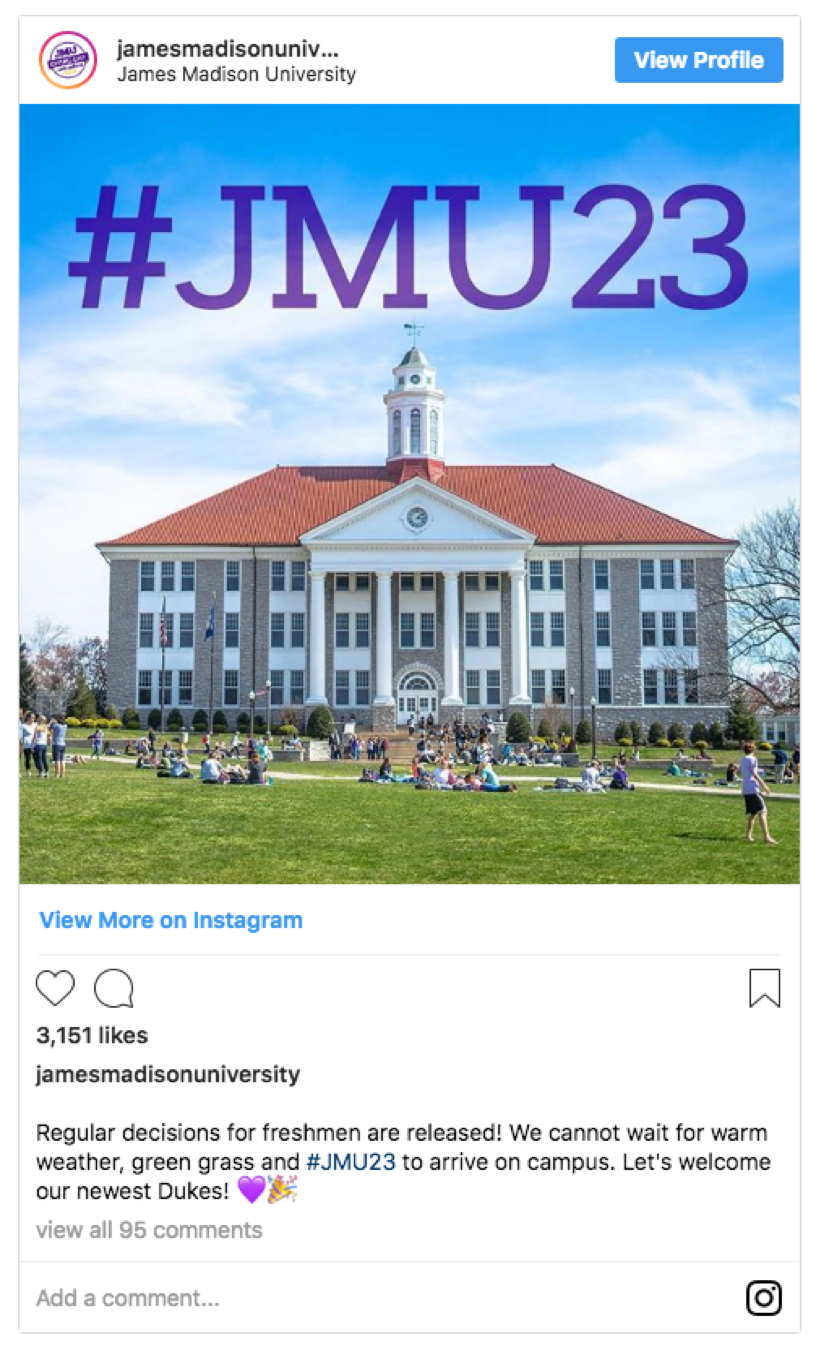
Like Twitter feeds, Facebook feeds will refresh automatically. In other words, you will not have to manually update the posts like you will if you want to change an Instagram post on your page.
To create a Facebook feed:
- Copy and paste the HTML code below into a WYSIWYG multi-block's content field using the Source Code button (< >)
- Copy the Facebook page URL
- Edit the HTML code in the WYSIWYG multi-block's content field
- Replace the bolded text in the HTML code with your Facebook page URL
- Replace the bolded text with your Facebook page title
- Click "Ok" and select "Submit" in the vertical ellipsis
Here is the HTML to copy/paste, and replace with your own information:
<script>(function(d, s, id) {var js, fjs = d.getElementsByTagName(s)[0]; if (d.getElementById(id)) return; js = d.createElement(s); js.id = id; js.src = "//connect.facebook.net/en_US/sdk.js#xfbml=1&version=v2.6&appId=649677915141972";
fjs.parentNode.insertBefore(js, fjs);}(document, 'script', 'facebook-jssdk'));</script>
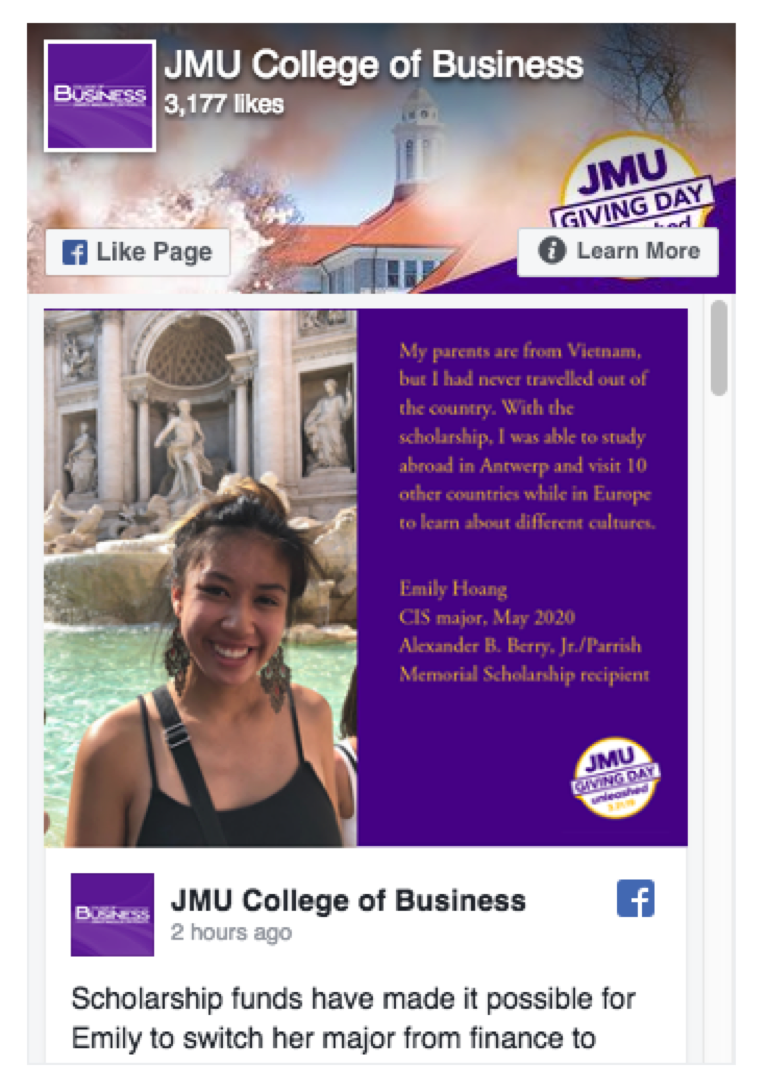
Consult this Facebook page plugin resource for a helpful tool and step-by-step information.


