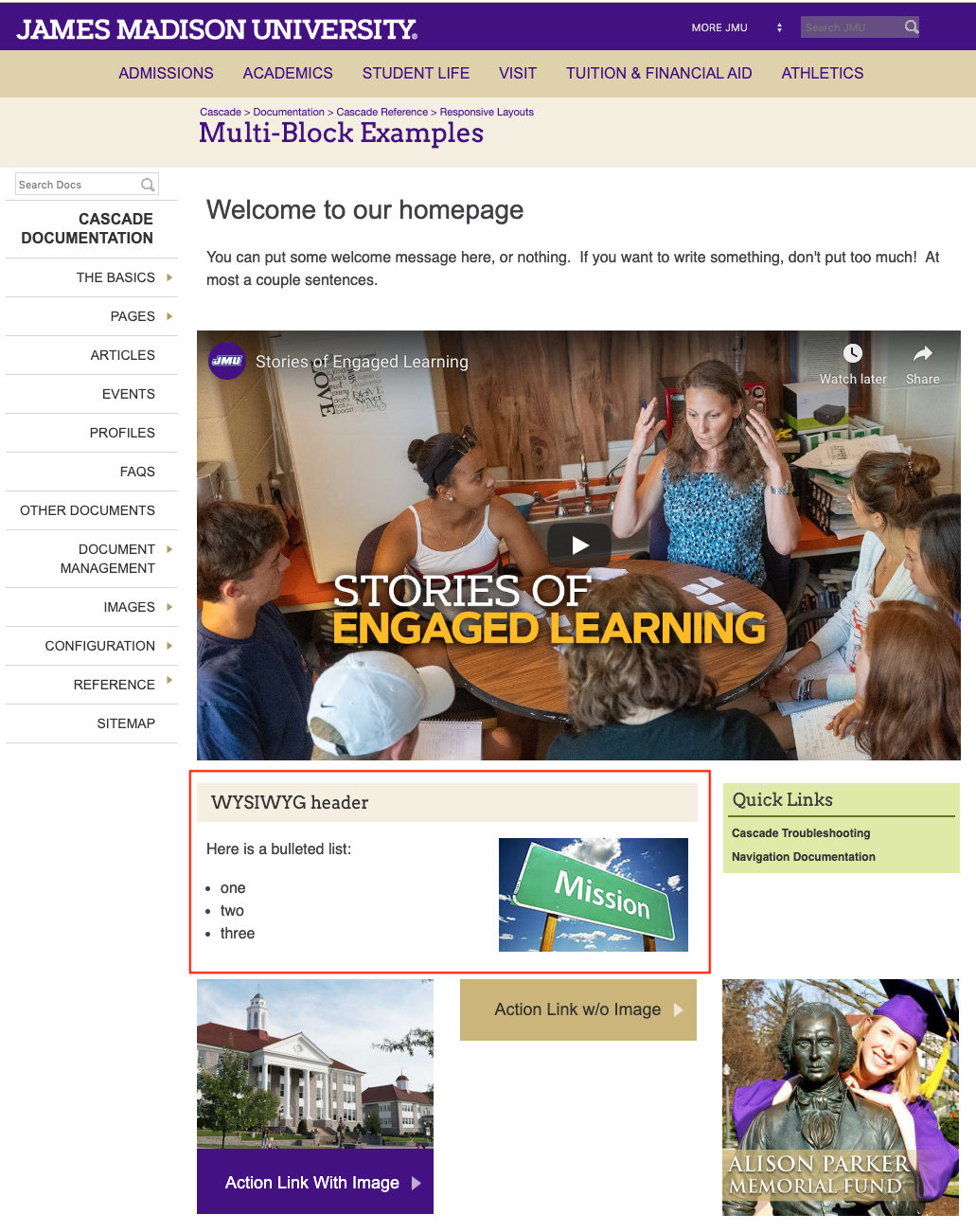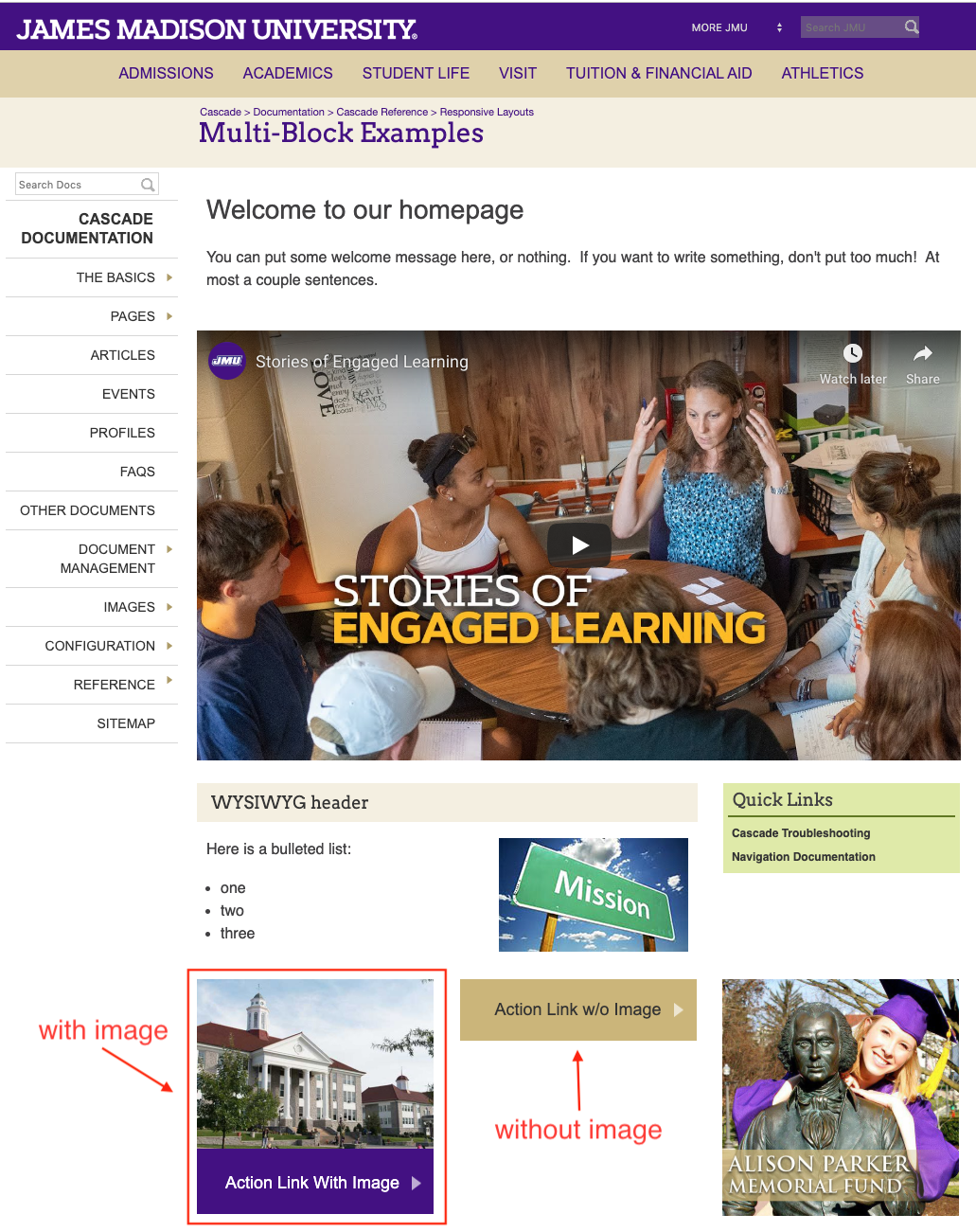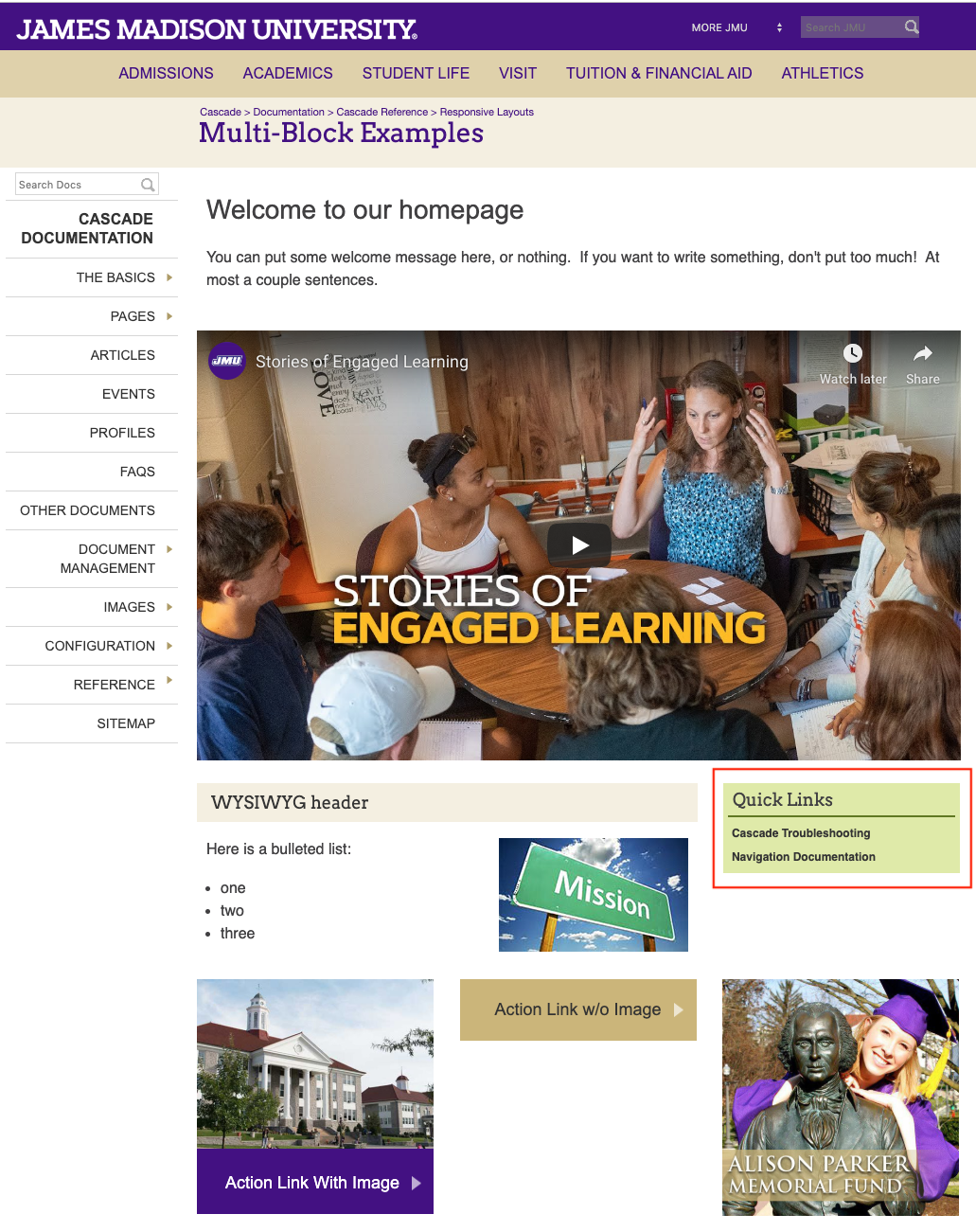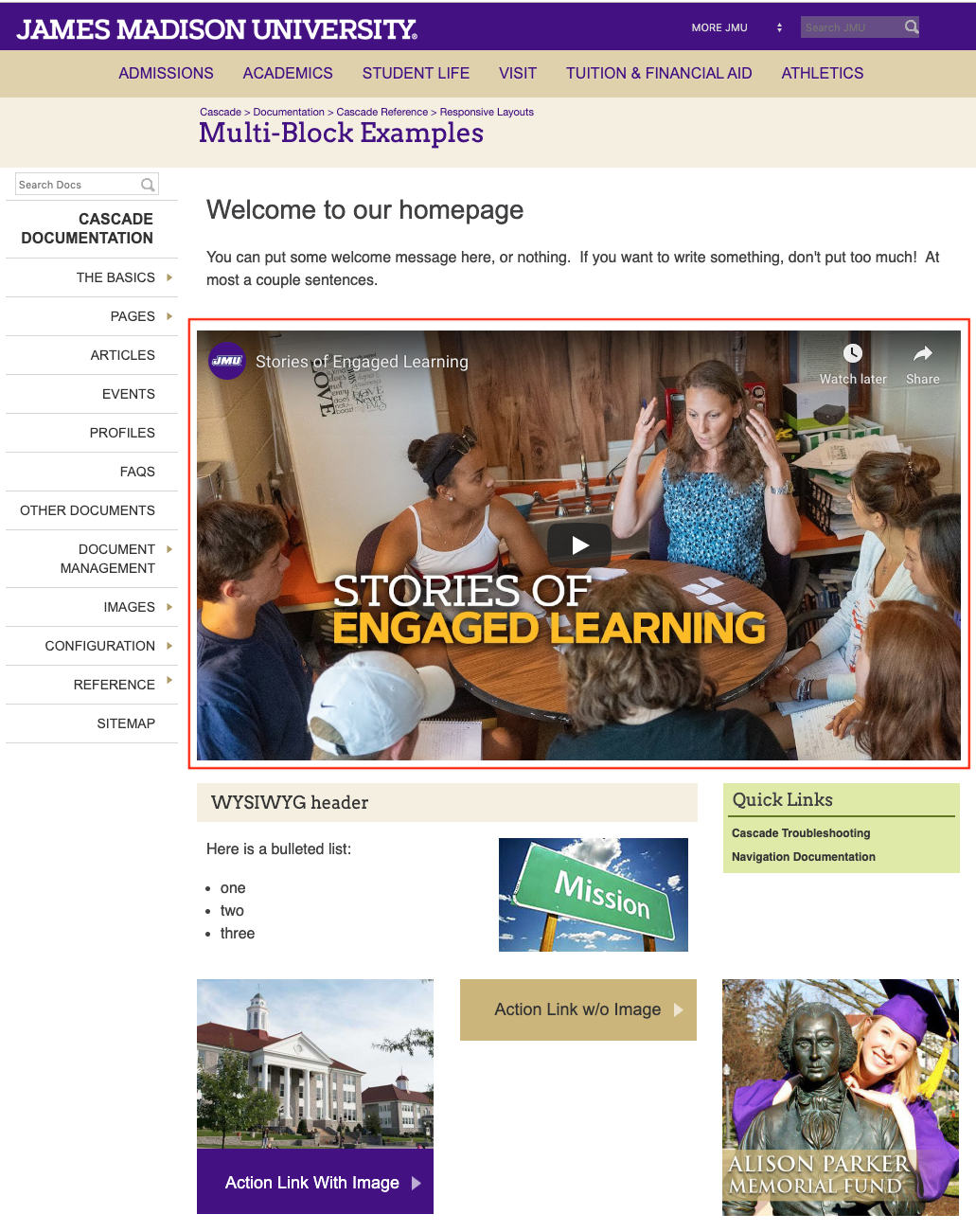Multi-Blocks are sections of content divided into custom-sized grid cells, in which you can choose from four different types of content (WYSIWYG, Action Link, Link List, and Video).
There are two ways you can interact with Multi-blocks:
- If you are editing a Built-In Multi-Block page (a Multi-Block is already built-in!)
- Manually creating an independent Multi-Block (which you will later have to "wire" to a page - more on this later)
Manually-created Multi-Blocks are useful because you can wire (see "wiring") the same multi-block to multiple pages so you do not have to recreate the same content in each page.
But be careful! If you copy a page that is wired to Multi-Blocks, the SAME Multi-Blocks will be wired to BOTH pages, so if you edit any Multi-Block on the copied page, it will change the content on the original page. This is why it is strongly-recommended to use Built-In Multi-Block pages, and only edit the built-in content. Of course, you may still wire additional Multi-Blocks to regions in a Built-In Multi-Block page, if you have a complicated layout where the built-in content cannot do what you need it to do.
Built-In Multi-Block pages are more convenient since you do not have to manually create Multi-Blocks and wire them to the page. They also do not have the problem stated earlier, unless you wire additional Multi-Blocks to the page.
Regardless, the Built-In Multi-Block and manually-created Multi-Block have the same interface and functionality.
Here are some examples of the types of content you can create with Multi-Blocks.