Jump to section
When you see a message like this:

Just change from "Current" to "Working Copy"
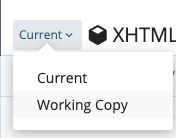
Then click "Break Lock"
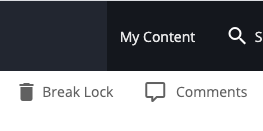
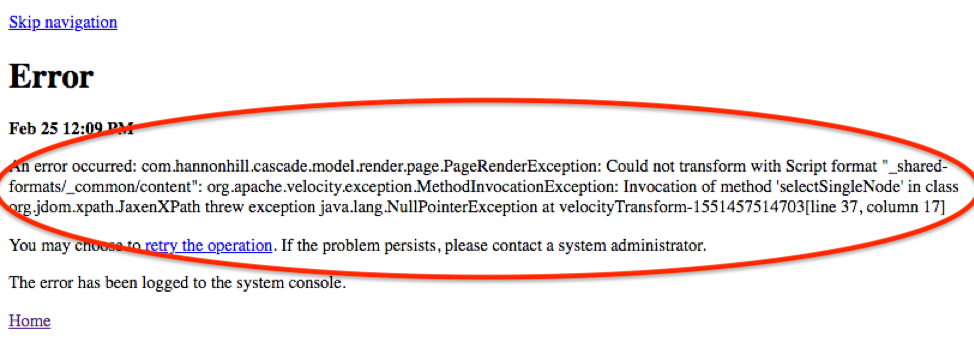
If you see this error, then you probably deleted a block but didn't remove it and its format from a Region. Since you cannot view your page until the error is resolved, you will have to fix the error via the Configure tab. To properly remove the block and format, follow the steps below:
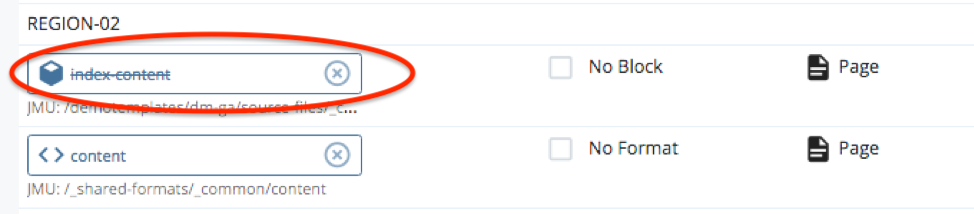
- In the top toolbar of the page, select: Edit > Configure tab
- Scroll down to the Region where you attempted to delete a block; you should see that a Region has a block crossed out
- Check the boxes next to "No Block" and "No Format"
- Click "Submit" in the vertical ellipsis
If Google Chrome is displaying a strange looking page layout, you’ll need to follow these steps to allow mixed mode content:
- At the top of the page, look on the right side of the URL/address bar for a small shield icon
- Click the shield
- Click "Load Anyway"
- Result: This will load the Yahoo User Interface library that will allow you to view grid-based layouts correctly
Cascade will operate on most modern browsers; while we recommend using Google Chrome, here are some known issues and workarounds for other browsers:
Internet Explorer
Internet Explorer may give mixed mode content security warnings. To use Cascade on Internet Explorer, you should answer "NO" to a question "Do you want to display secure content only?" pop-up message.
Mozilla Firefox
Page Layout Display. Page layout display is sometimes off or strange looking in Firefox 23 and greater due to mixed http/https mode content. Look in your location bar (where the URL goes) to the left of the address and click the shield to select "Disable Protection on This Page" from the dropdown. This blog post has more details.
Safari & Mobile/Tablet
Cascade does not work with Safari on the iPad or iPhone. If you wish to use Cascade on an iOS device, we recommend downloading the free version of the Puffin web browser.
If you select "Yes" for more than one of the options (WYSIWYG, Action Link, Link List, or Video) in a multi-block, you will receive this error message:
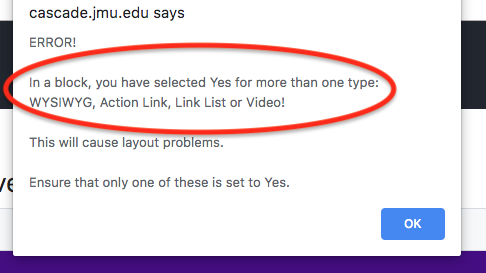
To resolve this error, follow these steps:
- On the page, access the multi-block you were editing before the error occurred
- View each grid cell in that multi-block to find where two or more content types were selected
- Deselect the type(s) until only one type of content is checked
In this example, you can see that "Yes" has been selected for both an Action Link and a Link List. Change the selection of one to "No" to resolve error message.
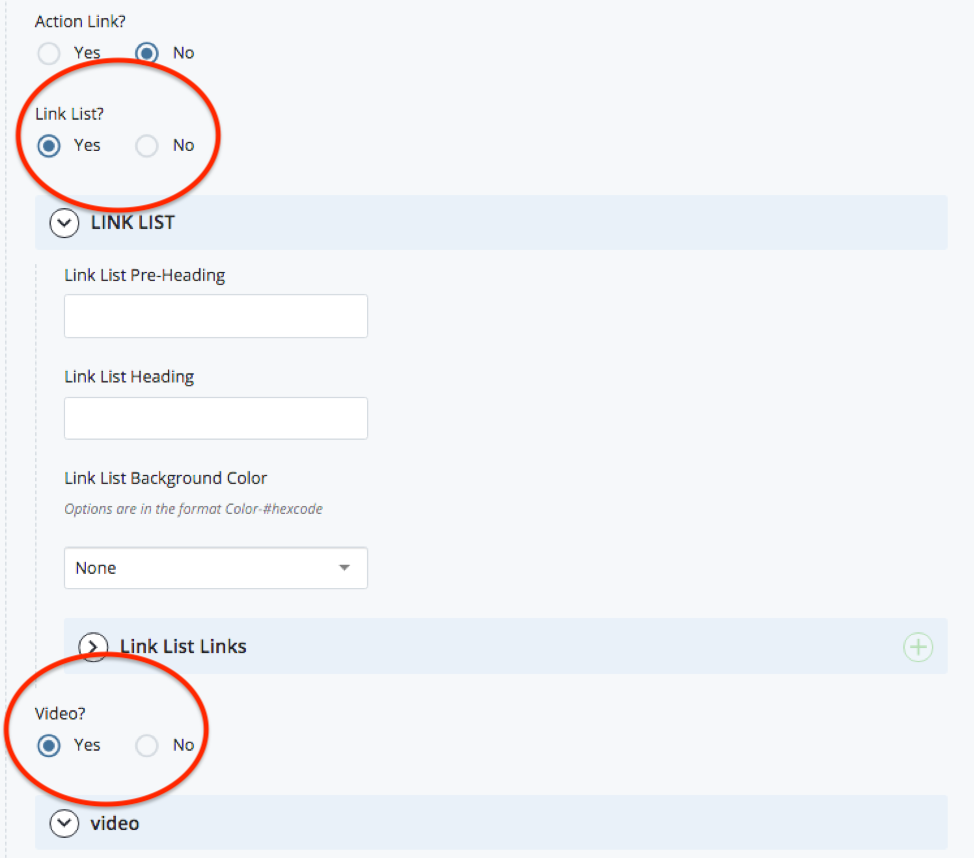
If you want both, add a grid cell for the second type and enter the information again there.
If you type two consecutive en dashes (--) in any Cascade field (including file names), you will receive this error messsage:
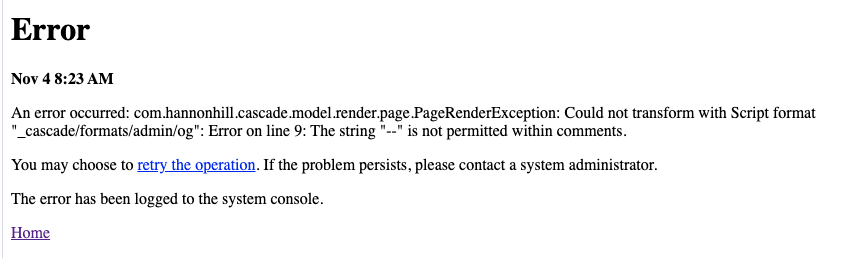
To resolve this error, follow these steps:
- Navigate to the content you were editing before the error occurred
- Search for the place you inserted two consecutive en-dashes and delete one of them.
Note: If you are having trouble finding your double-dashes, they can be hiding in the Metadata tab, and they can also be in image filenames.
"Draft could not be saved"
If you are editing content in two different browser windows or tabs, you will receive this error message when attempting to save a draft or submitting your changes:

To resolve this error, ensure that only one window is open for Cascade. You may need to make your edits to the page again depending on what content was saved before the error occurred.
