Cascade maintains version history of up to 20 previous versions of a page or block. Each version has a timestamp that allows you to see when the change was made and optional version comments describing the change. Previous versions can be restored or compared to the current version.
If needed, you can revert to one of these prior versions by following the steps below.
EZ pages are the simplest type of page in Cascade and the easiest to revert back to prior versions. EZ pages do not use multi-blocks and page content is edited by clicking the "Edit" button at the top.
- In Cascade, open to the EZ page you want to revert.
- Select More >Versions to see the versions list. The details of the current version of the page will appear at the top of the window. Past versions will be listed below.
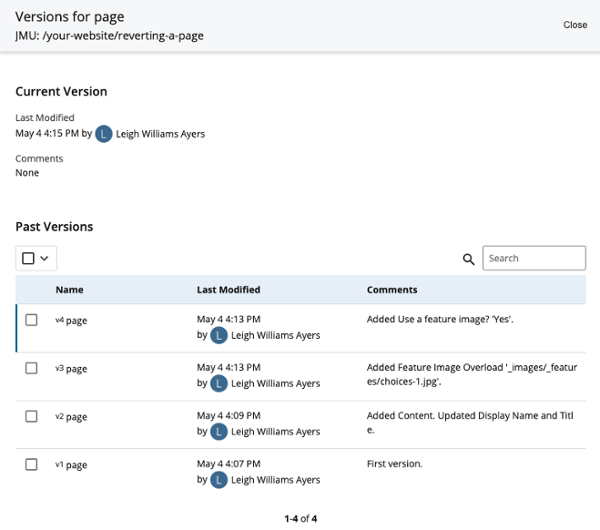
Preview a previous version:
From the versions list, click the link for that version in the Name column to open it in the main content area. From this view you can click "More" to access additional actions such as restore, delete, view an older or newer version, and view the current version.
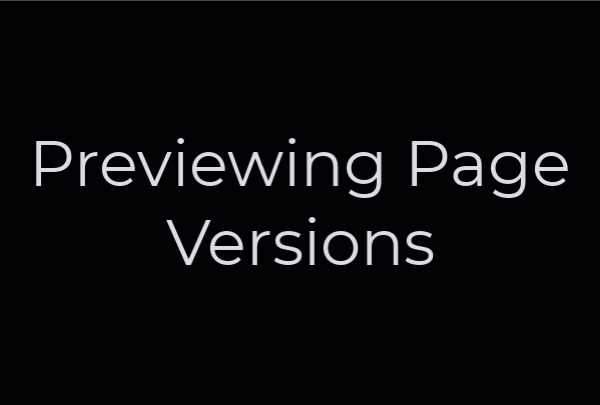
Compare a previous version:
Select the version from the versions list and click the Compare with current icon at the top of the versions list. When previewing a version you wish to compare to the current version, click More > Compare with current.
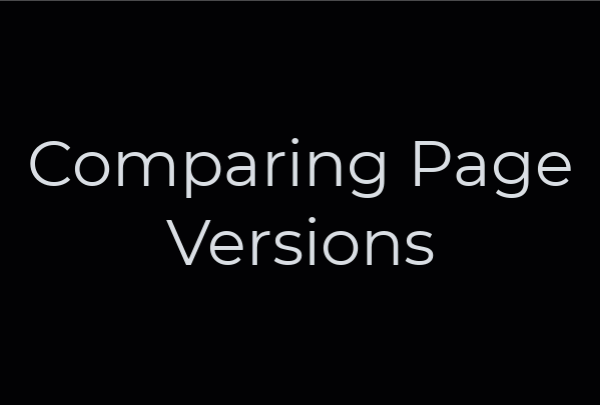
Restore a previous version:
Select the version from the versions list and click the Restore this version icon at the top of the list. If you are previewing the version you wish to restore, click More > Restore this version.
It is more challenging to revert back to a prior version of a page that uses other content blocks because you may need to revert to a previous version for each individual block that is used on the page. Reverting to previous versions of a block may require understanding of HTML code.
Please contact Digital Marketing for help reverting a page with multi-blocks to a previous version.


