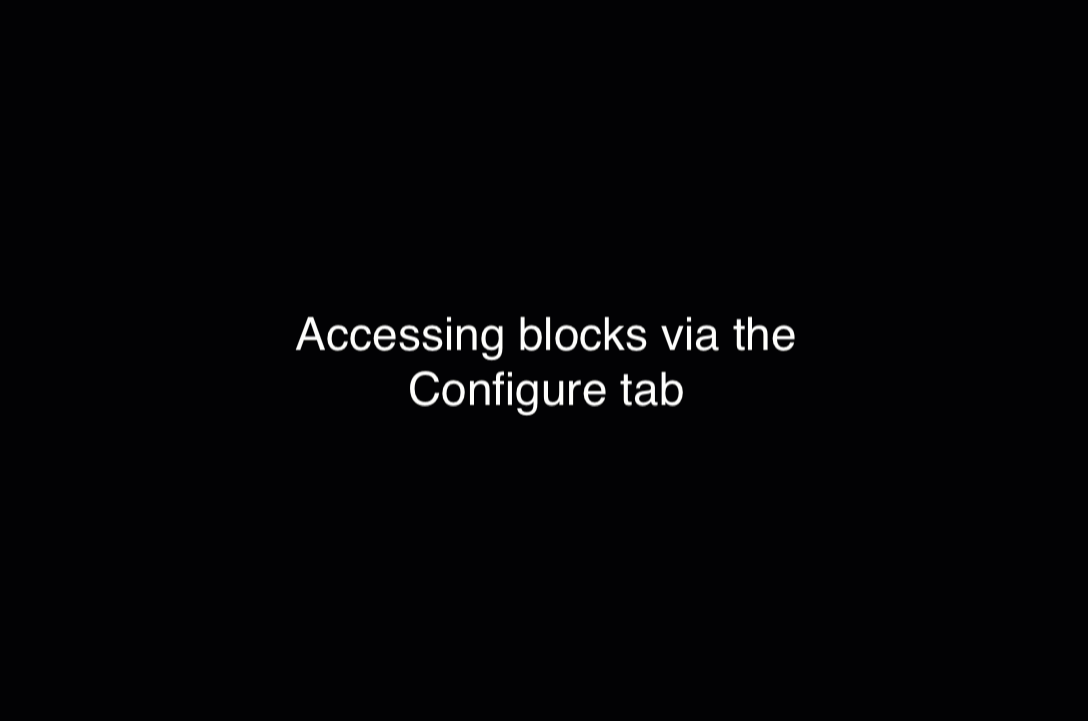If you are editing a Built-In Multi-Block page, you will most likely just need to click the "Edit" icon at the top of the page and you're ready to go. But if you have wired additional Multi-Blocks to regions on your page, continue reading.
You can access your content blocks to edit with four methods:
When hovering over a piece of content on a page, a pop-up appears with Region numbers, such as "REGION-03" in the example below. Click "Edit Content" to edit the multi-block in that Region.
Note: Sometimes the pop-up does not appear. In those cases, see the other three methods.
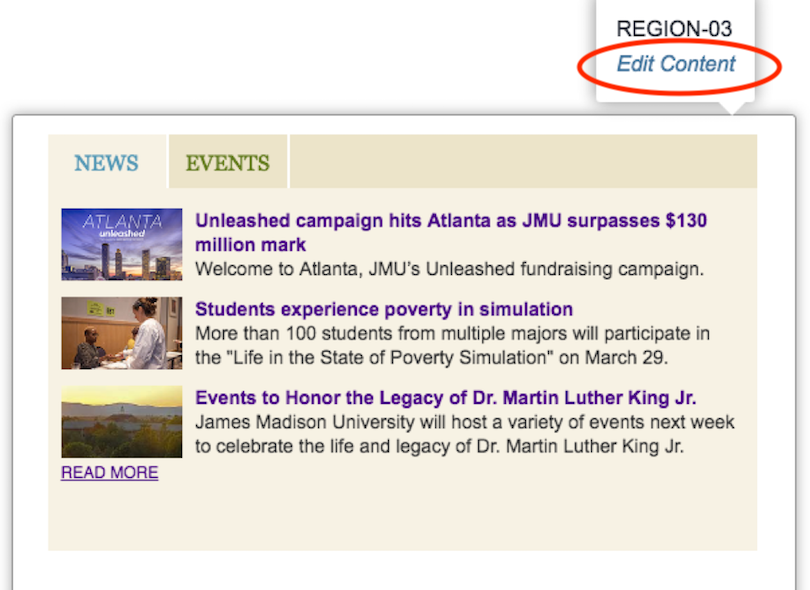
Click the "More" button at the top-right corner of the page, and a navigation sidebar will appear.
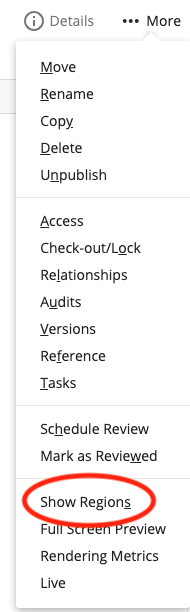
Click on "Show Regions", and the list of the page's Regions will appear. Clicking on the different Regions will show the multi-blocks. The pencil icon allows you to edit multi-blocks.
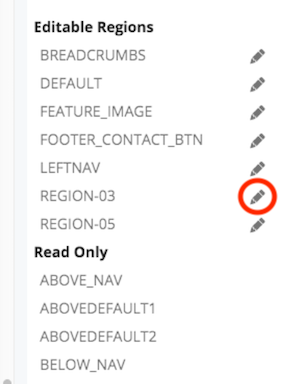
Search by name or find in folder to navigate to the multi-block directly using the folder structure in the Site Content panel. Once you find it (hopefully in a "_blocks" folder), select the multi-block and click "Edit".
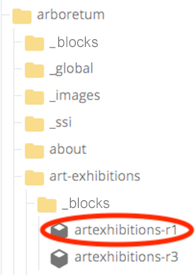
You can only access a multi-block with this method if it is already wired to the page. To use this method, follow these steps:
- Select "Edit" in the top toolbar in the right corner of the page
- Select the Configure tab and scroll down to the region the block is wired to
- Right-click on the block and click "Edit"