The third type of content you can add to a multi-block within a grid cell is a Link List. In this page's tutorial, we will review what Link Lists are and how to create them.
Link Lists are simply lists of links. While some Link Lists are displayed as black text on a white background, you can also display them on colorful backgrounds to capture viewers' attention, or to provide some variety and interest to your page layout:
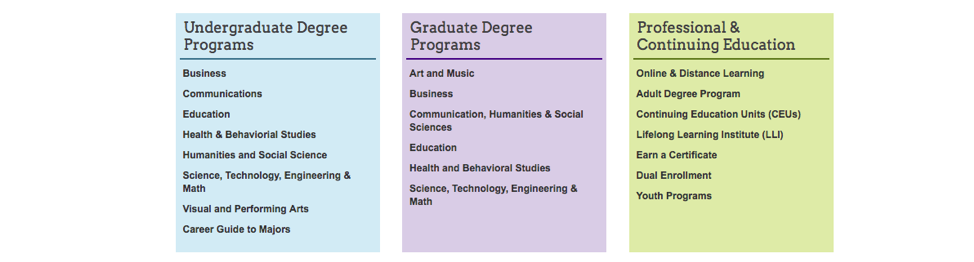
Link Lists are very easy to scan, and are an effective way to present 3 or more links. Ideally, Link Lists should not exceed 7. If more than 7 links need to be presented, it is best to categorize them as in this example:

Categorizing links allows the user's brain to "chunk" the various categories, making it easier for the user to make a choice. Instead of 9 links, the brain is presented with 3 categories with 3 links each, making it easier for the user to make a choice.
Within a multi-block:
- Start with a new grid cell; if needed, add a new grid cell
- Set the grid cell width to any width
- Select "Yes" under "Link List?"
- Note: If you select "Yes" to more than one type of content in a single grid cell, an error will occur on the page. See Troubleshooting: Cascade Errors for more details.
- Specify values for the optional pre-heading, regular heading and background color
- In the Link List Links area, enter the text the link should display and the internal link location or external URL. External link targets should be the same window, not a new window
- To add more links, select the green plus icon to the right


