After finalizing your email content and attaching an audience list, you can pick the day/time that you want your email to be sent.
- From Email Drafts, select the "Schedule" link next to your email. A popup-window will appear.

- Select "Send on Specific Future Date(s)" and click "Next". Please do not schedule for immediate release.
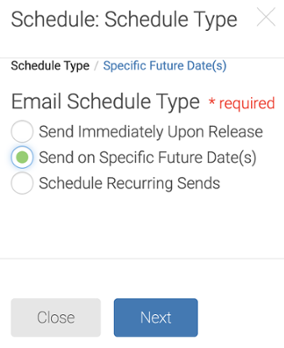
- In the next window, use the date and time selectors to choose when you want to schedue your email.
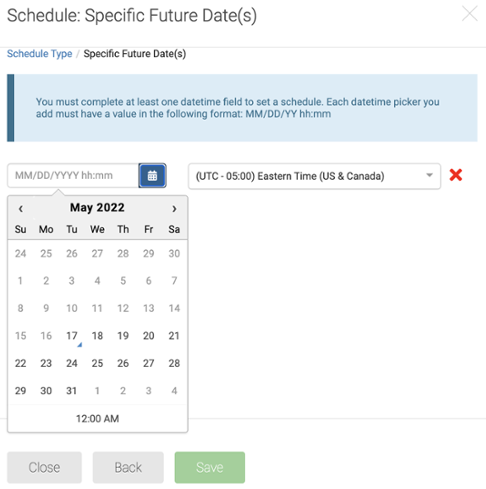
- Click "Save". You will then be brought back to the email draft view and see the schedule you set for your email.

Please Note
Scheduling your email does NOT guarantee your email will be sent on that day/time. You will still need to request your email to be released. Your email schedule may be adjusted to accommodate other outgoing messages.


