iModules Reporting
To view email analytics in iModules, click on "History" and use the search box to find the email(s).
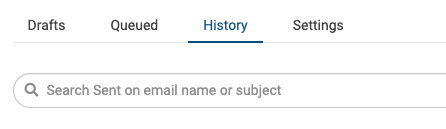
If your email is named correcly, you can search by using the department portion of the name (ie. "AA" for Academic Affairs, or "CoB" for College of Business).
Click on the Email Name to open the analytic report for that email. From the main report, you can click on any metric to see more detail. For example, clicking on "Clicks" will show a breakdown of clicks per link.
Key Metrics:
- Delivers: The number of emails that were successfully delivered.
- Unique Opens: The number of recipients who opened the email. This metric may no longer be reliable due to Apple's new privacy settings - read more.
- Clicks: The total number of times any recipient clicks on any link within the email. (this excludes a click to unsubscribe)
- Initial Clicks: The number of recipients who made one click (the first hyperlink they click on is counted, but not any subsequent clicks of that link from the same message)
- Bounces: The total number of email addresses that could not be successfully delivered to the recipient's inbox for some reason.
- Unsubscribes: The total number of recipients who clicked the ##Unsubscribe## token in the email.
Interactive Report
To do your own email performance analysis, use this interactive report (valid for emails sent through the gid=2 community).
Please Note:
-
The report by default shows all emails in the previous quarter, however the date range can be changed
-
The report will not show emails sent in the current month, as this data is not yet available. On the 5th of every month, data for the previous month is added to this interactive report.
Using the Report:
-
Filter data by using the purple boxes at the top so that you only see what you want to see.
-
We suggest filtering by "Category" and date, but you can also filter by the email name and by number of emails sent.
-
You can also sort by any column by clicking on the column heading. Clicking it again will sort in the opposite direction.

Analysis Tips
The interactive report can be used to answer some important questions about your email's performance:
Sort by "Unique Click %", with the highest values at the top, then ask, "What emails performed best in terms of click rate?"
This is related to the effectiveness of the email AFTER it is opened. So using the History view you can search on the email name and then view the email in your browser. Then you can see which email layouts performed the best.
With "Unique Click %" you also need to be careful about comparing unlike emails to each other. See above for more details about this.

