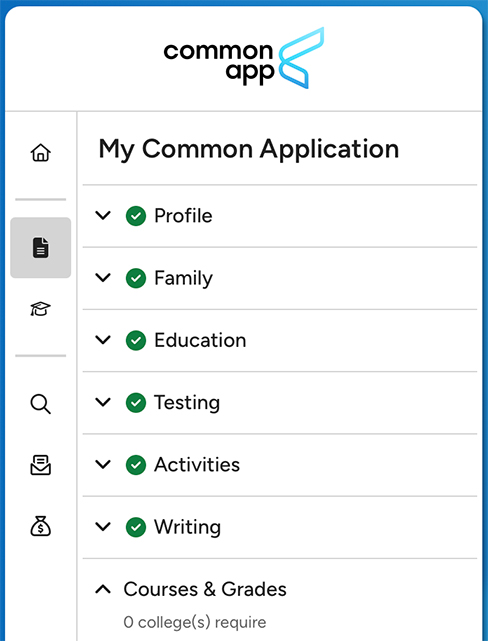The Common Application, or Common App, is an online college application platform that allows students to apply to multiple colleges and universities with just one application. Through the platform, applicants can complete their personal information, upload required documents, and write a single personal statement to be sent to JMU and other selected schools.
How to apply through the Common App
Dashboard
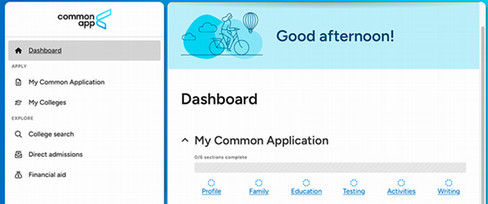
Profile Section
Profile Information
In this section, you will be asked to provide:
- Biographical information
- Home address
- Contact details
- Demographic information
- Known language(s)
- Geographic/Nationality information
- Fee waiver eligibility
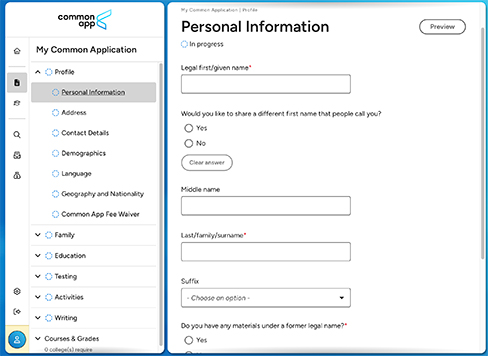
Previewing Your Information
You can view how the information you've entered will look to universities at any time by clicking the preview button in the top right corner of the section you are currently in. This is a great way to check that you have provided the correct information.
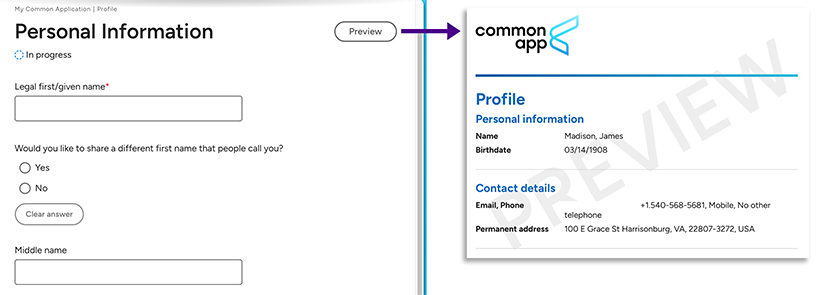
Fee Waiver
At the end of the Profile section, there will be an area to indicate if you qualify for an application fee waiver.
If you qualify, the fee will automatically be waived from the application.
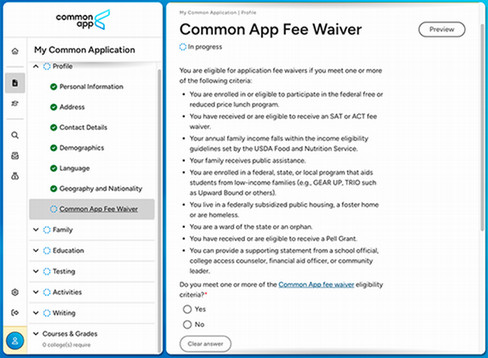
Family Section
Family Information
In this section, you will be asked to provide:
- Household details
- Parent/Guardian information
- Name(s)
- Contact information
- College experience
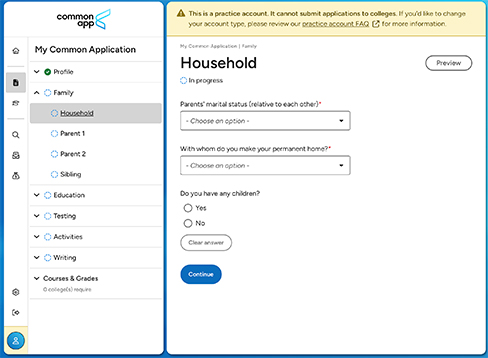
Education History
Education History Section
In this section, you will be asked to provide:
-
Current high school details and dates attended
-
Other high school details if any (progression notes)
-
College and university details if you have received course credit from anywhere
-
Grade details (GPA, graduating class, etc.)
-
Current class schedule details
-
Any honors/academic achievements
-
Any academic organization involvement
-
Future plans (when you plan to start college, if you will be degree seeking, etc.)
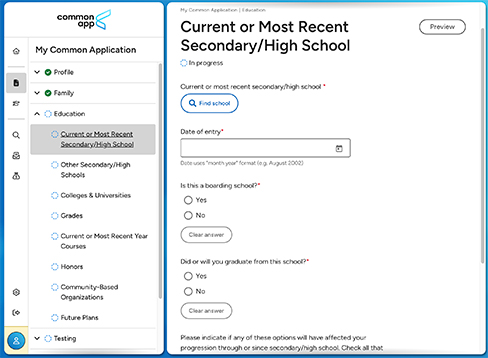
Testing Information
Test Taken Section
In this section, you will be asked to provide
- Completion dates for any test taken you wish to report
- Any standardized test scores you wish to report (SAT, ACT, AP, IB, etc.)
- Any future scores you plan to receive
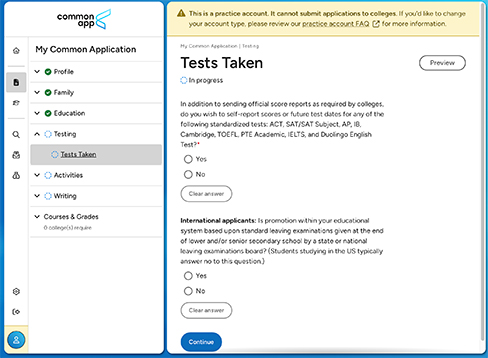
Activities
Activities Section
In this section you will be asked to provide:
- Any extra curricular activities outside of academics you wish to report
- Activity details (Leadership, years involved, intention to continue in college, etc.)
Helpful tip: List your activities based on their level of importance to you.
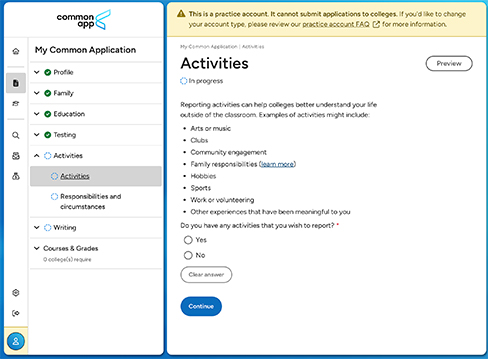
Responsibilities and Circumstances
Within the Activities section, there is a subcategory where you can disclose any responsibilities or circumstances that may have impacted your time outside of school.
This information will be used to add context to your application, giving admissions representatives insight into your specific background as an individual.
If you do not identify with any of the circumstances, you can select "other" to describe your situation in your own words or "None of these" to move past the section.
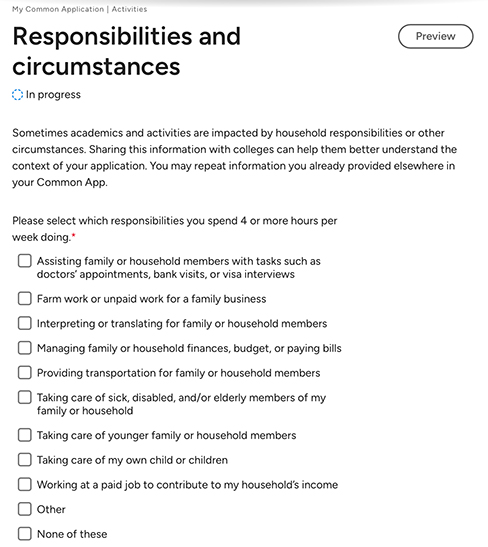
Writing
Personal Essay Section
Some universities require a written statement/essay. In this section, you will be asked about:
- Universities in your dashboard and who requires a written portion
- Essay Topics
- Word limits and guidelines
- A text box for your essay – you may type it here or upload from your drive
- An additional information section if you want to share anything that was disruptive to your homelife/experiences such as COVID-19, natural disasters and/or deep impacts
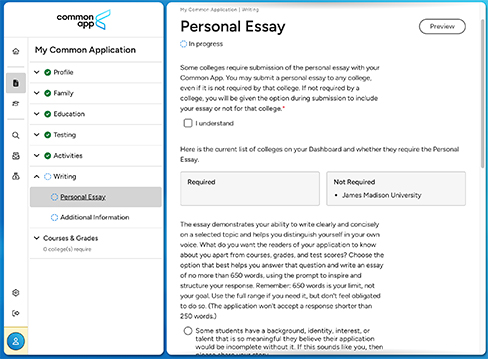
Courses and Grades
Courses and Grades Section
In this section you may or may not have action required, depending on what schools you have selected to apply to.
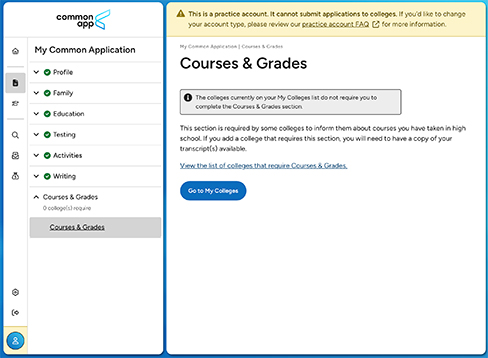
My Colleges
You can see the college/university details of each school you've selected by clicking "Go to My Colleges".
Clicking the name(s) of your selected school(s) will give you details about that specific college including deadlines, contact information, helpful links, application information, testing policies and more.
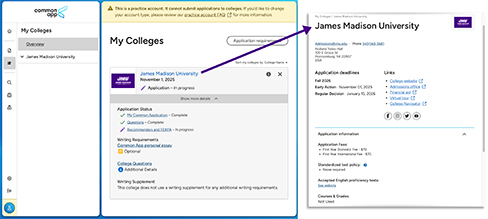
Completing Your Common App
Important Notice
Once you have successfully completed each section, you will see a green checkmark next to that section. Checkmarks are based off of the required fields in each section. Those fields are noted by a red asterisk*.
If you don't see a checkmark, it means the section is incomplete and you should go back and finish it before moving forward.