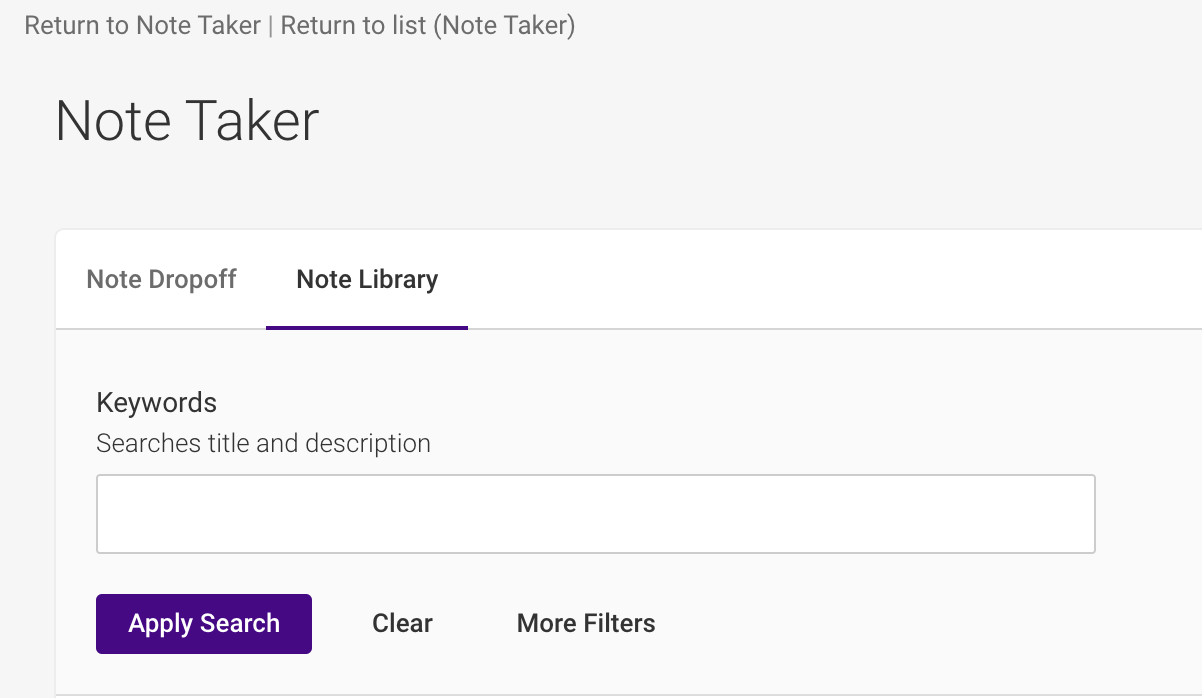Using the Accommodate Student Portal for Uploading Notes
Please read the following instructions below to upload notes as a volunteer note-taker.
- If you prefer to take notes on paper, there are a variety of apps that you can use to scan notes directly to your phone. Some of these apps include Microsoft Lens and Apple Notes
We thank you for your partnership, hard work and resilience in adapting to make JMU an equitable place of learning during these times. Please do not hesitate to come to us for support. If you have any questions or concerns regarding our Note-taking process, please contact our office at notes@jmu.edu.
Uploading Notes
- Log into MyMadison with your JMU e-id and password.
- At the top of the page, click on “Student”
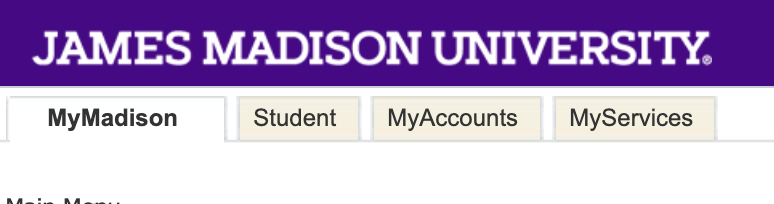
- Click on the “Accommodate” logo, which will take you to your Student Portal.
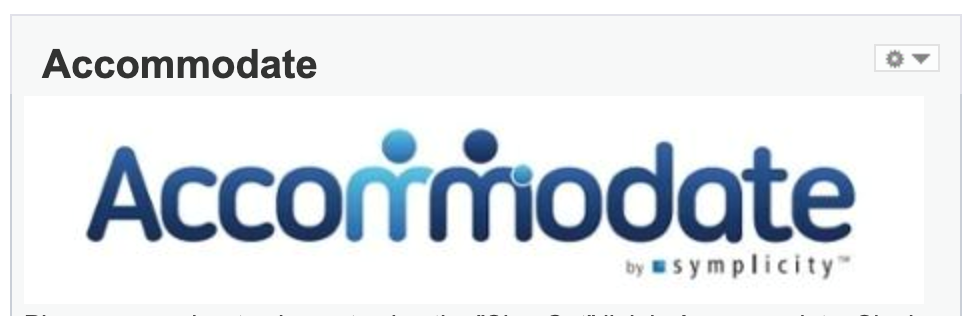
- On the left-hand side, click on “Note Taker Network”.
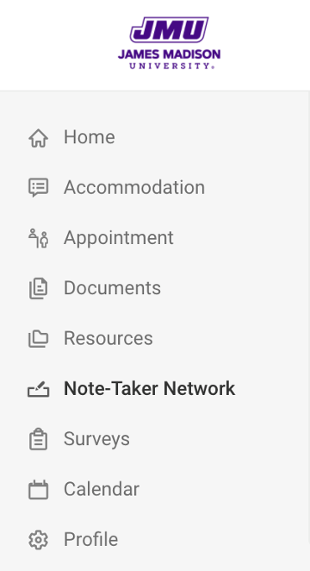
- You will be given the option to Submit notes for class. Fill out the required fields. For the Note Title Section, please put the name in this format: Course, Date (TEST 101, 8/13/2020)
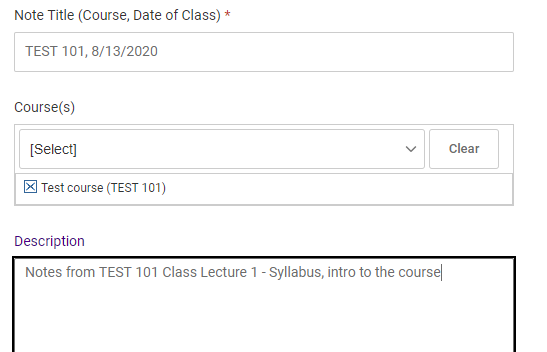
- At the bottom, you can choose the file you wish to upload, as well as the date that the notes were taken.
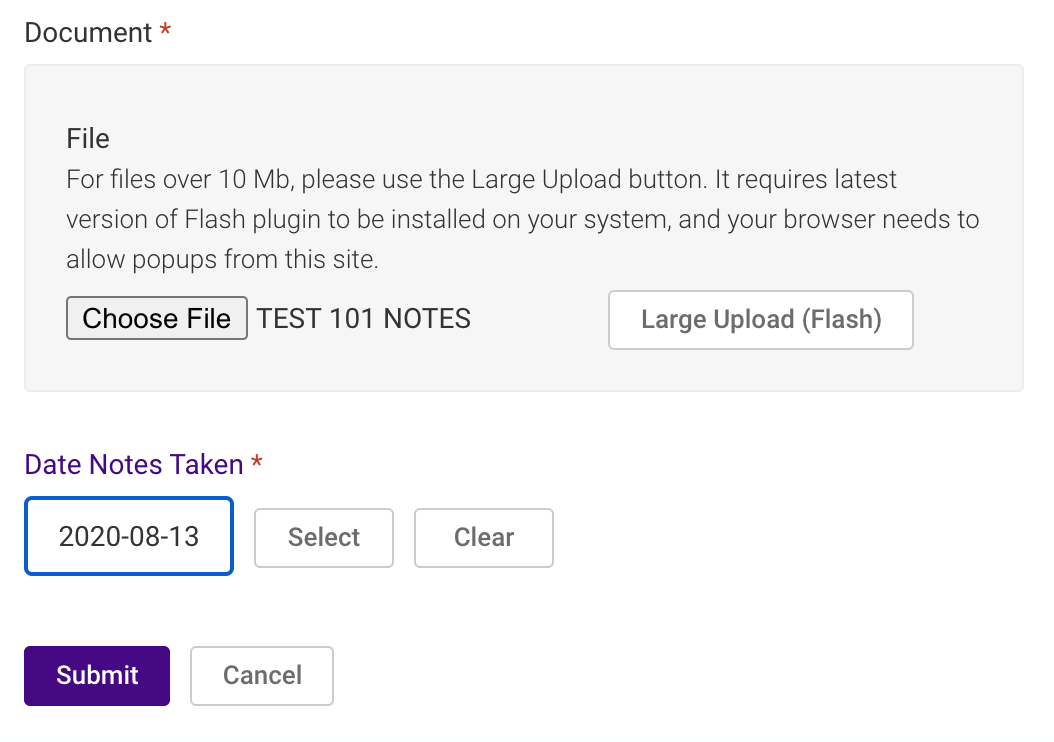
*Clicking “select” by “date notes taken” will open a calendar where you can choose the date
- Click “submit” and the student with note-taking accommodations will be able to see the notes you submitted.
- Your home screen of the Note-Taker Network will list the notes that you’ve uploaded.
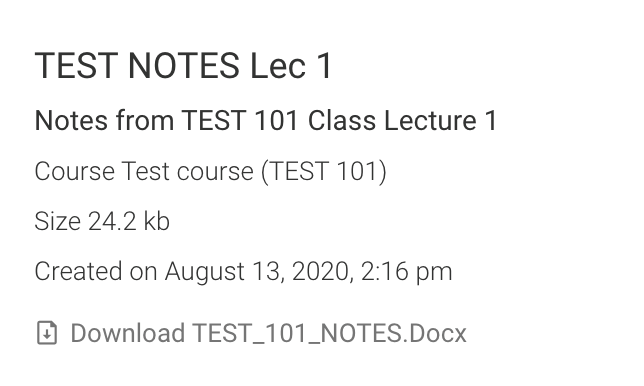
- When you need to upload notes for future lectures, click on “Note Dropoff”, located next to “Note Library” at the top of the page