Online Consulting Overview
Online sessions offer a different experience than in-person consultations, with unique opportunities and considerations. This page provides guidance for successful online sessions, including key strategies from our UWC Consultant Roadmap, tips for 30-minute appointments, and practical advice for using WCOnline and other virtual tools.
- Practice using the WCOnline online consulting platform before your first session each semester. You can reserve a session with yourself during one of your open times. After you've clicked into the session, you can send the session URL to a friend and/or pair up with a fellow UWC consultant. Really explore the space: try to upload different file formats (and then see what they look like), figure out how to remove colored font, play with the tools, and test the screen sharing option. Figure out how to position the WCOnline window behind a second window featuring an online document so that you can still see the WCOnline video feed. (Remember to cancel the session afterwards.)
- If you know you've got an online session, plan ahead so that you can be prepared and flexible. It's good to read the intake form to make sure you can have appropriate Writing Guides and Handouts links to share during the session. If possible, join the session early to make sure your A/V is working and you are prepared to greet your client.
- Before and during a session, if you run into any sort of trouble, do not hesitate to ask your fellow on-shift UWC consultants for help. Just as with face-to-face sessions, you are fully licensed to interrupt a colleague's session to ask for assistance.
- If something unexpected happens during your shift, communicate the issue right away to your shiftmates and any faculty consultants on duty. If WCOnline is down, check your email for updates and be prepared to move sessions to email or another platform if instructed. For school closures or major disruptions, follow official university guidance and watch for instructions from the Writing Center in your email.
- Use your pro-dev group meetings to share your online consulting experiences. Your group members can offer support and advice, and your group leader can pass along emerging concerns and ideas to inform our all-staff meetings and our online consulting best practices.
Online Consulting Roadmap
Online sessions often demand specific attention to the concerns outlined in our UWC Consultant Roadmap.
Establish rapport
- It’s even more important to establish a personal connection in online sessions. Clients may be carving time out of a busy schedule, shifting gears quickly, studying abroad/in a different time zone, or just new to the UWC and online consulting.
- Casual conversation is good, whether you can initiate it via audio and video or have to type it into the chat.
- Welcome (back) to the UWC! I saw that that you met with ___ a year ago or I'm so glad you found us. How are you doing today?
- I saw in your session request that you asked for help with ___ paper/discipline/genre. Is that your major? What are you working on?
- I saw in your session request that you're looking for help on ___ . Can you help me to know a little more about the project and your concerns?
- Work to normalize online sessions for first-timers.
- Is this your first online UWC visit? Let's get you set up for our session (explain ways to share their work, etc.).
- I see you’ve visited the UWC for face-to-face sessions, so this will seem pretty familiar.
- In online sessions, we have more technology to navigate. Don't hesitate to slow things down, to ask questions, or to ask me to clarify what I just said/wrote.
- Work to initiate audio and video in the session unless the client’s situation makes it impossible.
- If a client clicks into a WCOnline session with no audio or video, your first note might be to troubleshoot. Start by speaking and then type into the chat: “Hi, Timmy. I’m Tina. Can you hear me? Welcome the University Writing Center! I’ve found that enabling the microphone and camera options makes our online sessions better.”
- Clients often have good reasons for leaving their video and/or audio off—no camera, tech problems, bandwidth issues, or privacy concerns—but they also may be new to the UWC and the WCOnline platform. They may need a quick introduction to the platform and the possibilities.
- Troubleshoot audio and video difficulties. It's worth spending a few minutes early in sessions to resolve technical difficulties.
- If you can’t initiate audio/video, work to establish rapport through chat.
- Casual conversation is good, whether you can initiate it via audio and video or have to type it into the chat.
Diagnose
- As you prepare for an online session, devote extra attention to the client's session request form and any past session reports. The more information you can gather before the session starts, the better your online session can be.
- Ask for the assignment prompt and the client's concerns.
- Ask broad questions
- “How are you feeling about this assignment?”
- “Have you gotten any feedback from the professor on this draft or on previous papers?”
- “How is the course going?”
- Collaboratively establish an agenda for the session
- Some consultants have reported feeling pressured to edit or give content ideas in the online format and not knowing how to deflect. Many online interactions clients experience are transactional, so they may want the UWC session to be the same way (e.g., “I just need the answers”). Do not feel that you have to compromise scaffolding because you are in an online environment. If a client seems irritated or disengaged, ask questions and engage. Clarify our mission and approach.
- As in a F2F session, you can always back up and remind them of the UWC mission.
- Ask broad questions
Apply consulting techniques
- Ask questions that help the writer see issues with idea development, organization, source integration, etc.
- Consider how your typical strategies (reverse outline, a tour of the paper, point-predict reading) might work in the online context.
- If you have audio and video, most of the techniques will be the same.
- If you only have the whiteboard text and chat, you’ll have to get more creative.
- For the tour, you might help direct it through the chat: “Tell me what you covered in paragraph one and how this fits into the central purpose or thesis of your paper.”
- For the reverse outline, you might refer to paragraphs by number: “Paragraph three seems to be a rundown of common counterarguments, followed by a quick rebuttal. Can you tell me what’s happening in paragraph four?”
- You might keep track of this outline on a separate Google Doc or Word file and then paste it into the chat window (or upload it) when done, so the client can see the flow of ideas and begin to make some evaluations.
- Note-taking during your discussion
- The online setting makes note-taking easy. You can use the chat function to actually take notes (saying that you are doing so and that the client can return to the session afterward). Alternatively, you can have your own Word file or Google Doc open to take notes as you read the client’s paper on the whiteboard or as the client responds to your questions. Similarly, you can take notes by typing directly into the shared whiteboard. Your text will be highlighted in a different color from the client’s text.
- Reading out loud (requires at least audio)
- This can work if you have audio, but the same cautions for the read-aloud method should be observed (that it is not the best way to get at higher order concerns or get a sense of the whole paper).
- Identify and use online resources, handbooks, and style manuals.
- Again, the online context is perfect here. You can paste links right into the chat.
- Please do not let the links do the teaching for you. If it is a link that clarifies a writing move (like transitions) or a pattern of error (like verb tense confusion), you’ll need to explain, go through some examples (preferably from their paper), and check for understanding.
Prompt a demonstration of learning
- Self-correction: “Let’s find another example of a comma splice. I’d like to see you find it and make the edit yourself on the whiteboard.”
- Substantive revision: “What are some connections you see between the focus of paragraph two and the focus of paragraph three? How could you express that connection in a transition statement?”
- Articulation of changes or the need for change
- For some clients, it may be difficult to type out an emerging idea. This is why audio is really important in the online session.
- If audio is not possible, allow significant wait time for the client to type out their idea.
Assess/Check-in
- “Is this helping you? How do you feel about the paper now?”
- “How is this online session going for you? Is there anything I can do to make it more comfortable for you?”
Closing/Look ahead
- What now?
- Identify clear next steps. Have the student type them out or play the role of notetaker and compose a typed to-do list together.
- Offer or re-emphasize relevant links from the session (our UWC Writing Guides and Handouts resources are truly useful here, and it is good to be familiar with them).
- Suggest booking another online session as the client continues to draft or revise the paper.
- Reaffirm rapport and offer encouragement.
- Note that other Learning Centers programs like the Communication Center and the Science & Math Learning Center are also available. Other relevant JMU programs (such as the JMU Libraries) are also available online.
Help with WCOnline
UWC clients who have made an appointment for an online session should log into the scheduler before their appointment time and should click on the box where the appointment is booked. In the window that opens, they should click on “Join Online Consultation.”
UWC consultants working with these clients should also click on the appointment and then on the red “Start or Join Online Consultation” text a few minutes before the start of the appointment. The instructions below will appear on the screen until a client uploads a paper or text. For more help, check out WCOnline's pages on synchronous online meeting resources. One of the pages there offers help about enabling your camera and microphone.
If a client’s camera or microphone isn’t working:
Start with quick fixes that usually solve the problem:
- Close and reopen the browser.
- Make sure permissions for camera and mic are enabled in browser settings.
- Clear cookies/cache if issues persist.
If your laptop isn’t working:
- Try closing and reopening your browser or restarting the laptop if needed.
- Ask another consultant or faculty member for help.
If those steps don’t work, suggest switching to a different browser or device.
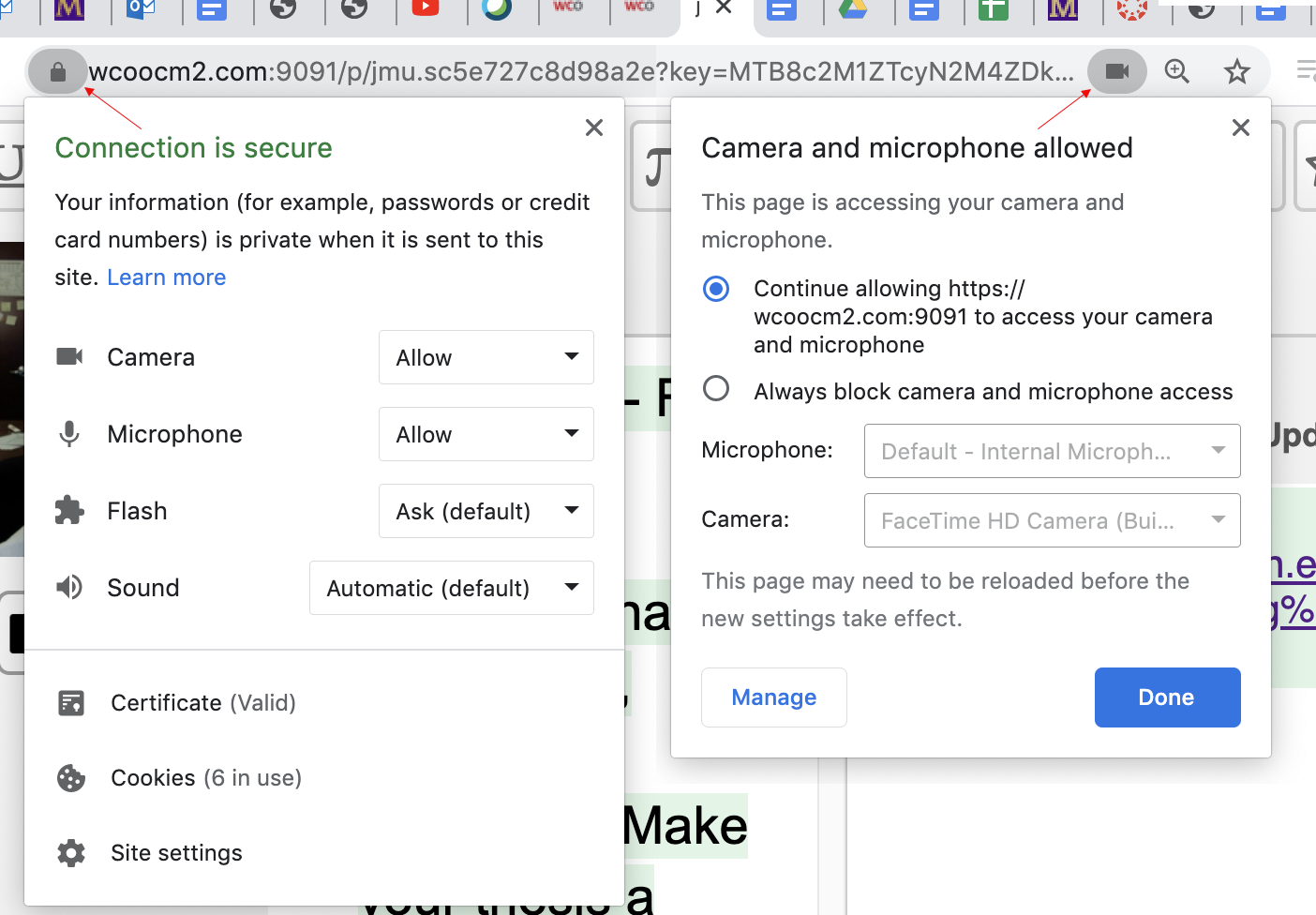
WCOnline Whiteboard
- WELCOME TO YOUR ONLINE CONSULTATION! Look at the participants icon at the top right to see if anyone else is already here.
- WHITEBOARD: to get started, import your document (using the arrows icon) or paste your document directly into this space. Changes made within the whiteboard are seen by all participants immediately.
- TEXT CHAT: you can use the text chat tool, available by selecting CHAT below, to have a text conversation with other participants. If you do not want participants to see what you are typing as you type, turn the REAL TIME option off.
- AUDIO AND VIDEO: if your institution has enabled audio and video consultations, you will be prompted for camera access when first joining a session. To be prompted again, simply refresh this screen. Screensharing is also available by selecting the computer icon in the audio and video area.
- TOOLBAR: the icons on the left side of the toolbar allow you to work with a document's formatting. Other icons provide access to drawing tools, math tools, and import/export options. Hover over an icon to see what it does.
- Need more help? Click the question mark at the top right of the screen.
Beyond WCOnline
Access and Communication in Online Sessions
Online consultations offer flexibility and accessibility for clients who may not be able to visit in person, but they can also involve extra demands as writers navigate technology alongside academic language and our UWC practices. Some clients may need additional support when using WCOnline, especially if they are new to the platform. Groups with first-time clients often work more smoothly in familiar tools, so be adaptable when possible. Using audio and video helps make communication clearer and more personal. If audio or video isn’t an option, allow extra time for responses and keep your language simple and direct. Avoid idioms, slang, or overly complex phrasing.
Be prepared:
- If you're listed as an online consultant, you should have a Zoom account and/or Microsoft Teams access (both are free for JMU users) and should be ready to supply the link to your Zoom or Teams Meeting room on short notice.
- If you and/or your client run into serious WCOnline technical difficulties during a session—to the point that the connection fails, freezes, or is absurdly intermittent—be ready with options
- Paste your Zoom/Teams Meeting room address and your email address into the WCOnline chat, suggesting that you reconvene on Zoom/Teams
- Send an email to the client, offering your Zoom/Teams Meeting room address. You can find your client's name by clicking on their name at the top left of their WCOnline appointment. to find their email address.
- If the technology goes irretrievably wrong to the point that you run out of time, send a next email to help your client figure out the next steps.
In-session options:
- If WCOnline isn’t working smoothly, you can suggest moving the session to Zoom or Teams.
- If a client has trouble sharing their work, ask them to email their draft and prompt or use the “Share Screen” feature in Zoom or Teams.
- For documents with special formatting that WCOnline doesn’t display well, suggest sharing a link to the document. Remind clients to set the link so anyone with it can view and then change the setting to “Edit” before sending.
Planning for 30-Minute Online Sessions
- Let the client know the session will last about 25 minutes.
- Start by learning about the assignment and setting an agenda to keep the session focused.
- Skim the draft if needed to identify priorities, and give the client a small task while you review (e.g., opening the prompt or creating a reverse outline).
- Be realistic about what you can accomplish: focus on one or two goals such as brainstorming, reverse outlining, revising a paragraph, or clarifying feedback.
- Read aloud when appropriate, especially for shorter documents or key sections. This can help with flow, clarity, and tone.
- Use your knowledge of the genre to target common issues and prioritize higher-order concerns.
- Help the client schedule a follow-up or extend the session if possible.
- Wrap up by summarizing next steps and sharing resources.
