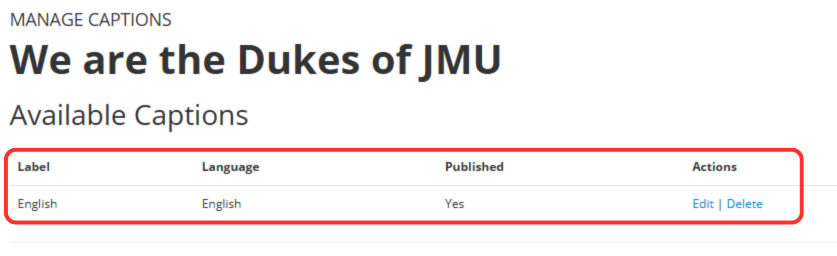This guide walks you through the process of uploading a caption file to a video in Illumira.
Uploading a caption file is useful for media you have sent to a captioning vendor. Make sure you have downloaded the file from the vendor as an SRT (.srt).
- Log in to your Illumira account.
- Please note that you will need to have an account activated through the JMU Libraries.
- On the Illumira homepage, navigate to the menu in the upper right of the screen. The menu’s name will be your JMU email address.
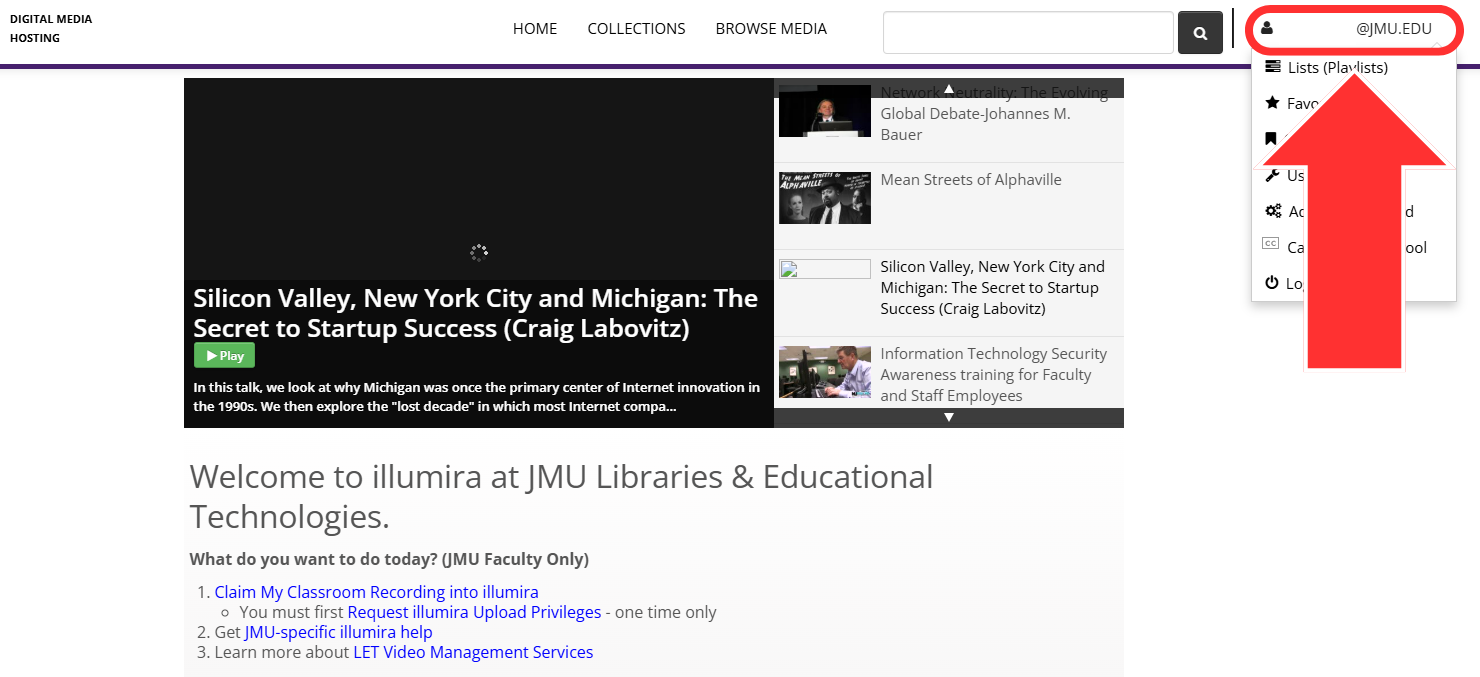
- Click on Caption creator tool.
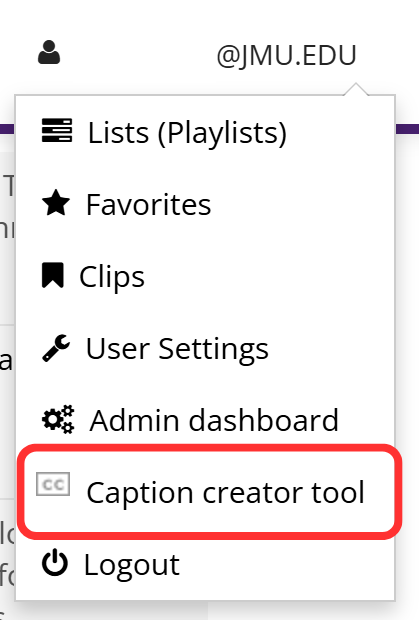
- On the Caption Creator Tool page, click Select Media.
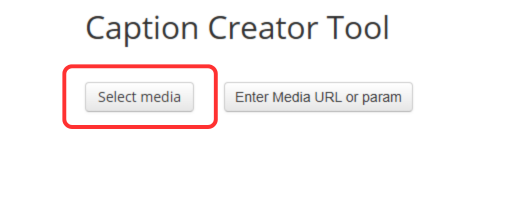
- A new window will appear with a list of all of the media you have access to caption. Find the video and click Select under its thumbnail.
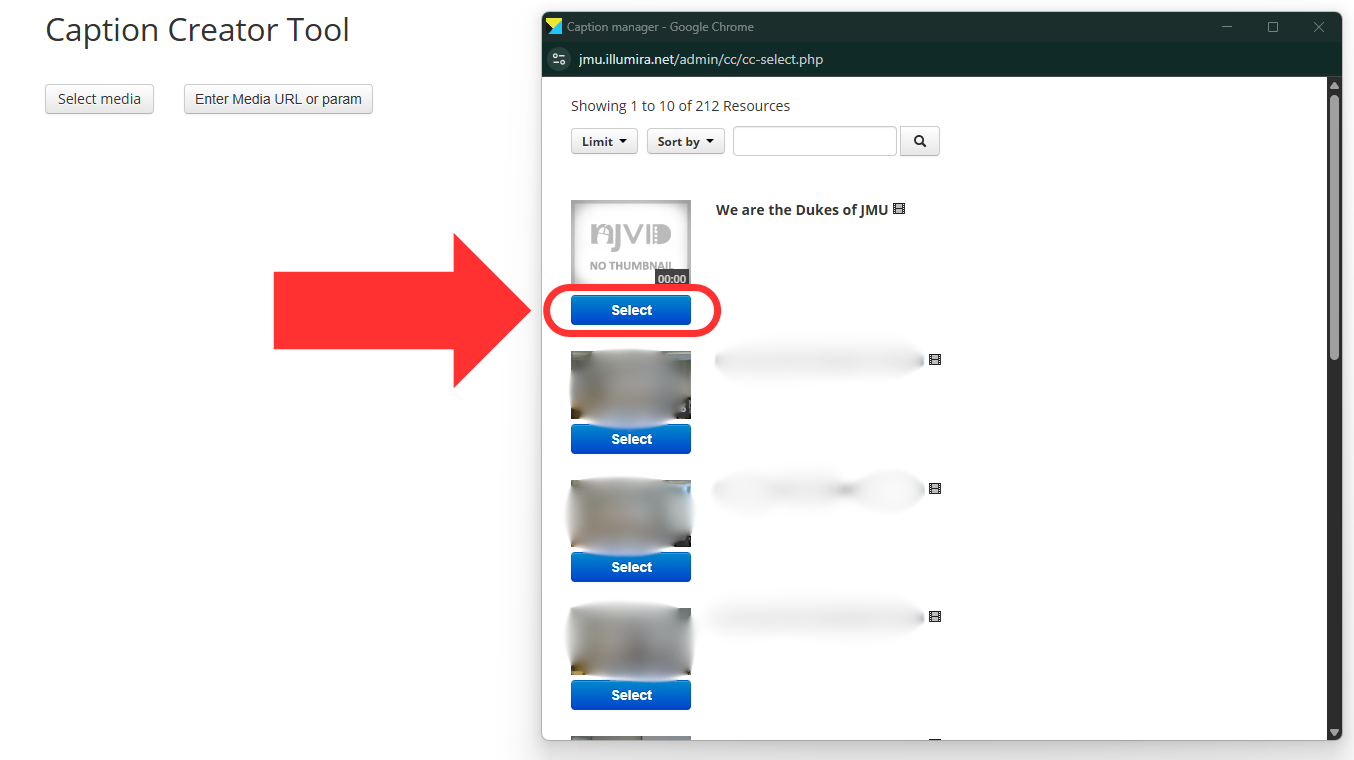
- You will be taken to the Manage Captions page for that video. Navigate to the Upload/Add closed captions section of the page and click Upload new caption.
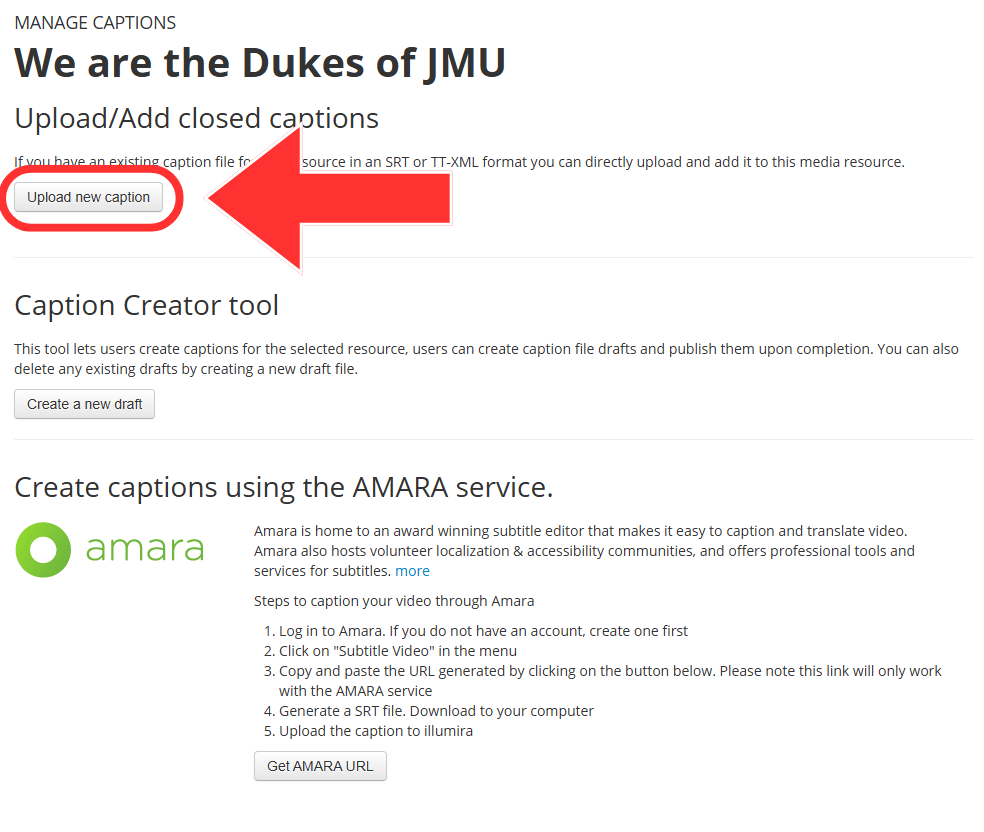
- Find and select the corresponding caption file from your computer.
- The upload widget will appear on the Manage Captions page. Here you can:
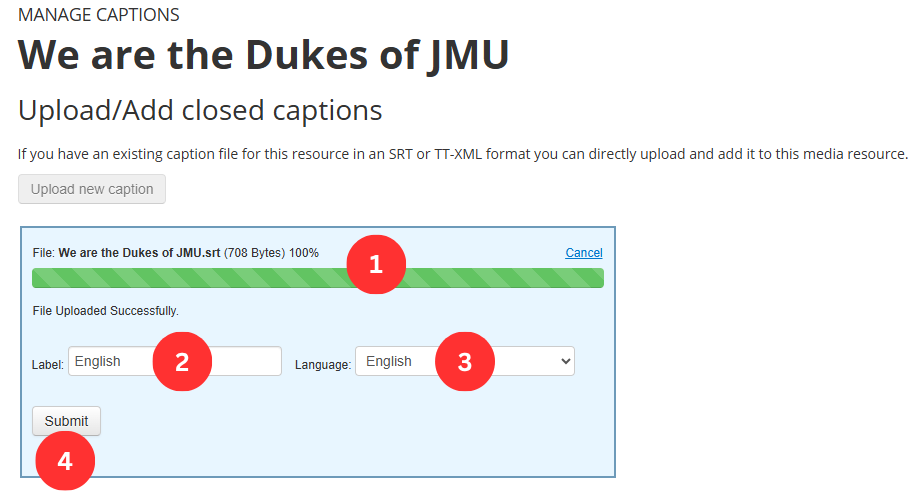
- Track the caption file’s upload status
- Change the label of the captions
- Set the language of the captions.
- Click Submit once the file is finished uploading and you have the settings how you like.
- The page will reload and the uploaded caption track will appear in the Available Captions section of the page.