This guide walks you through the process of uploading a caption file to a video in Canvas Files.
Uploading a caption file is useful for media you have sent to a captioning vendor. Make sure you have downloaded the file from the vendor in one of the following formats: srt or vtt.
- From your Canvas homepage, navigate to the Files section of the site.
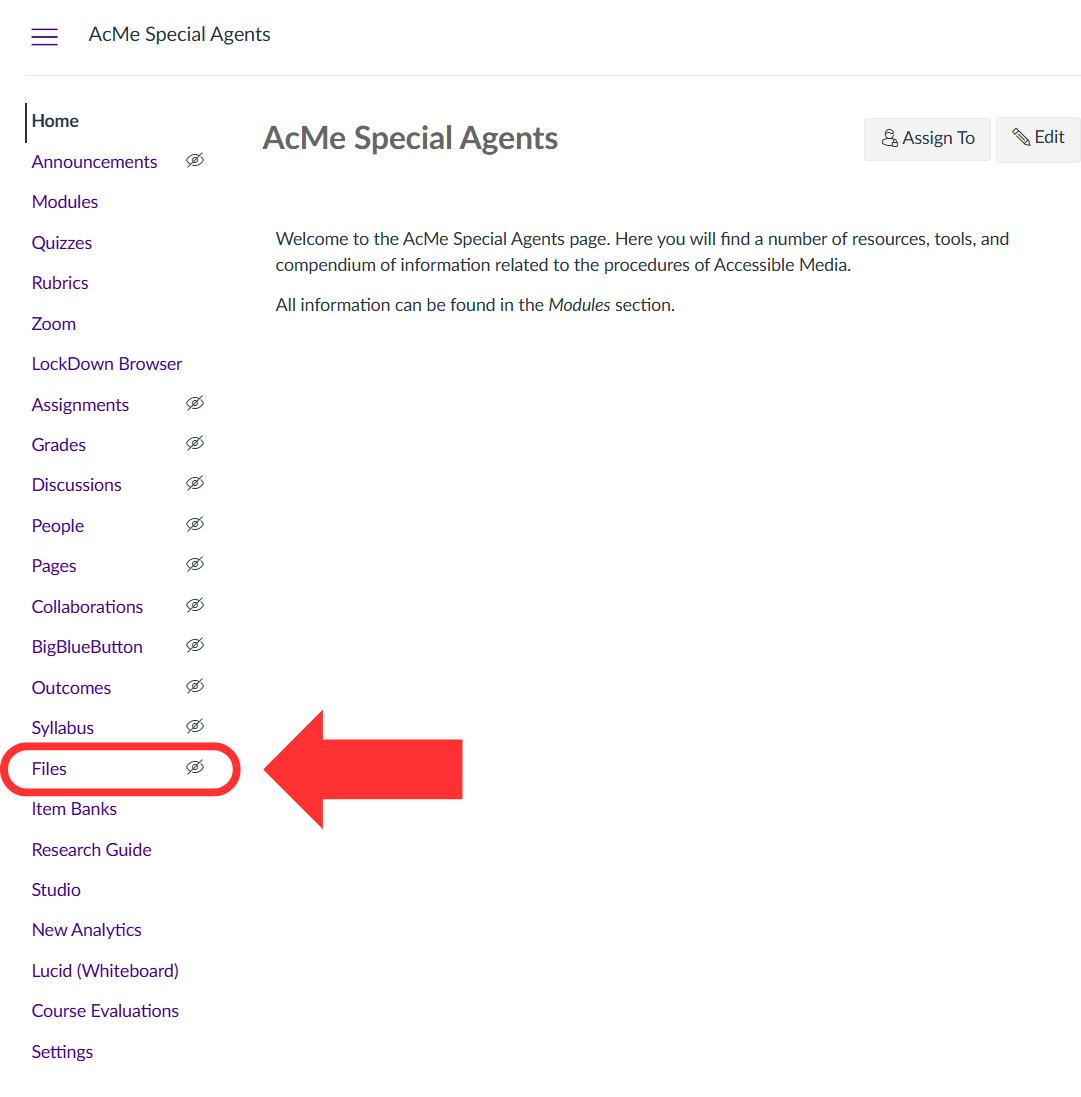
- Navigate to the video you would like to caption.
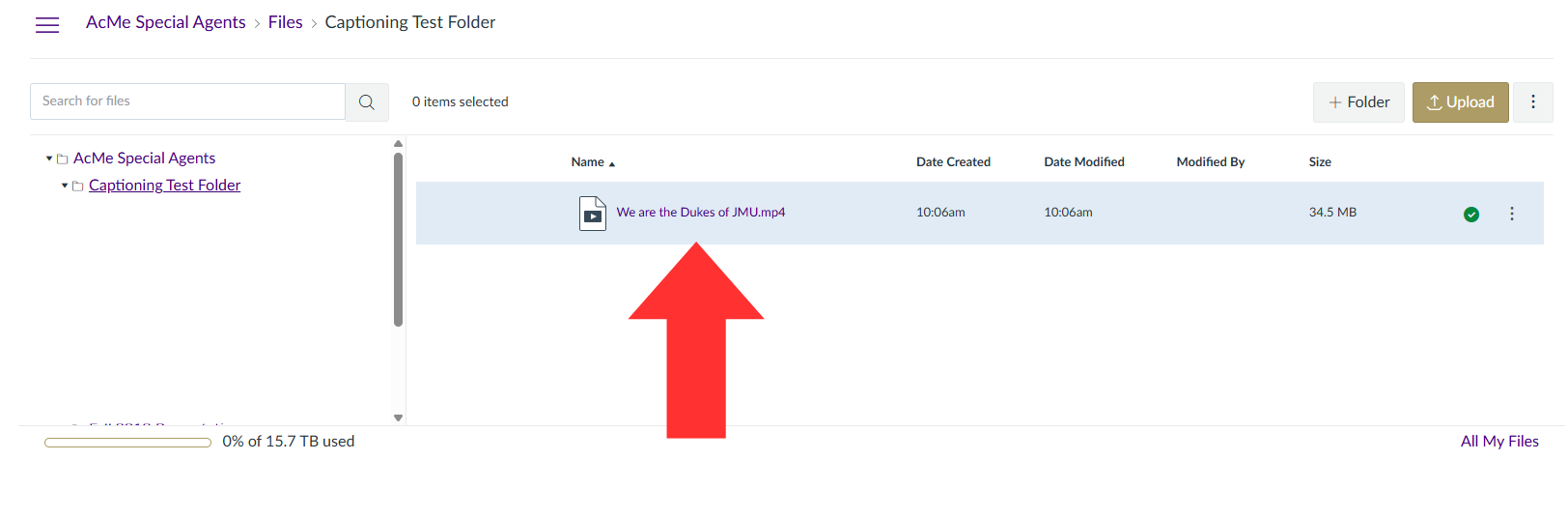
- Click on the video to open the video preview screen.
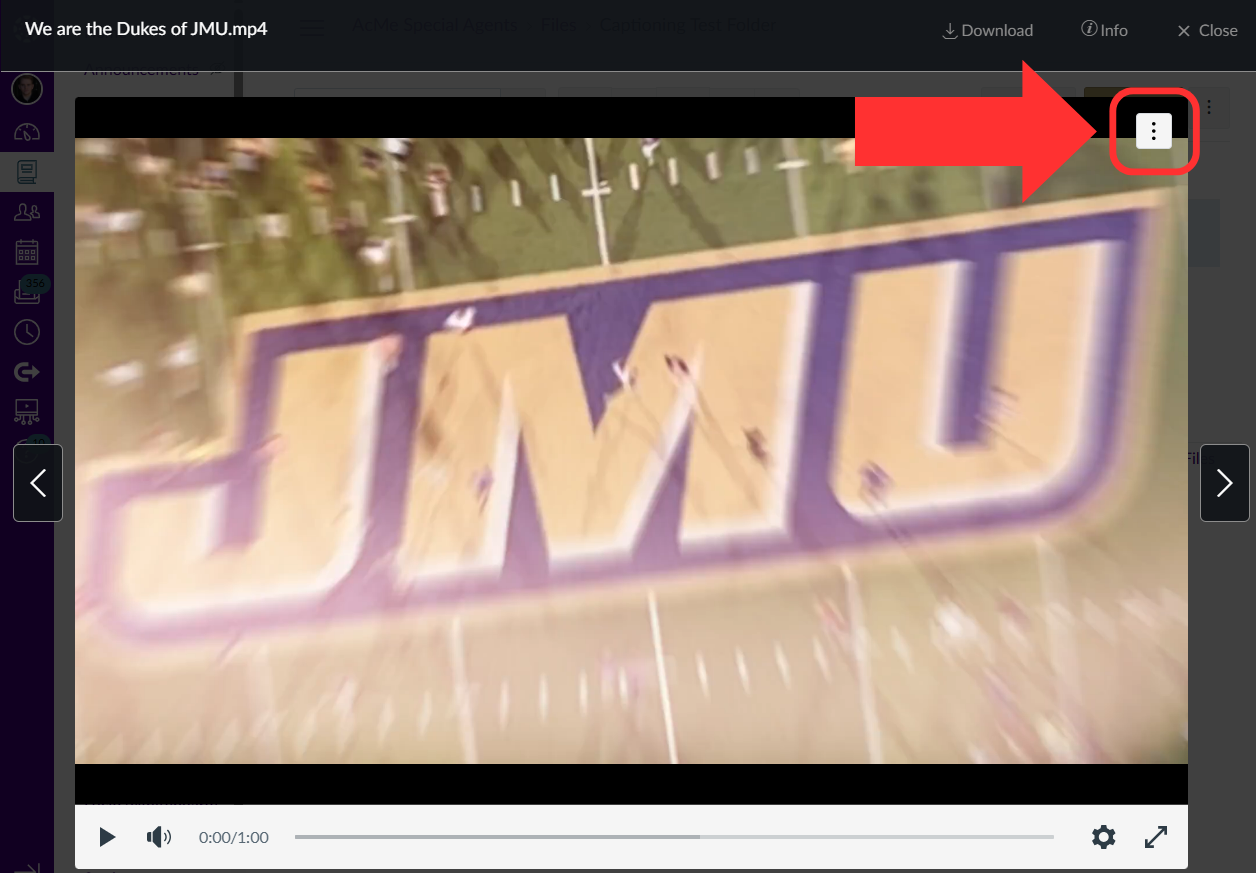
- Click on the three dots in the upper right corner and choose Upload Captions.
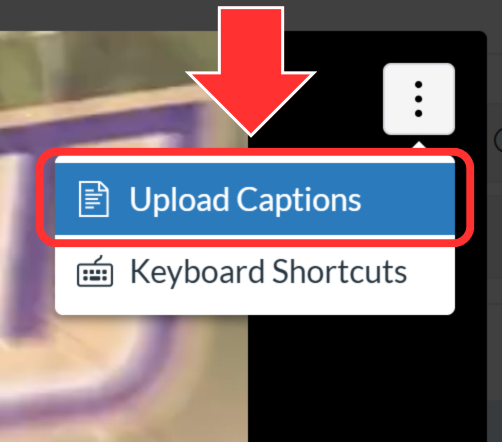
- If you have recently uploaded this video and it is not loading a preview screen, you will need to wait a few minutes for it to finish processing.
- In the captioning interface that appears:
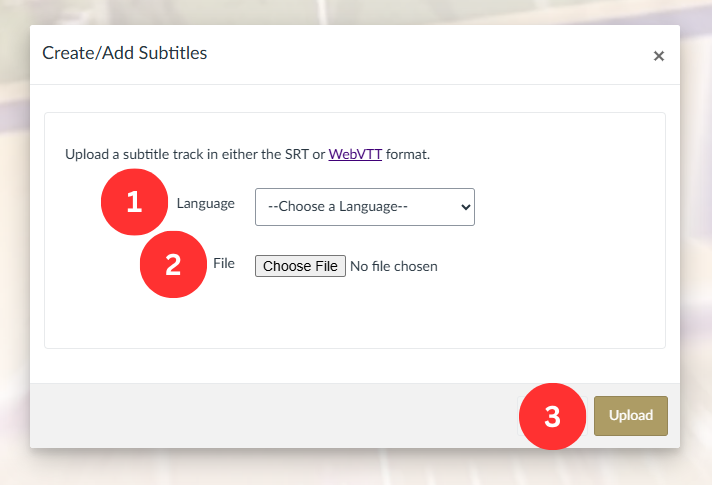
- Choose the language for the captions.
- Choose the caption file from your computer.
- Click Upload.
- Your captions are now on the video. To view the captions, refresh the page and select the video again. In the video preview screen, enable the captions using the CC button in the bottom right corner of the video player.
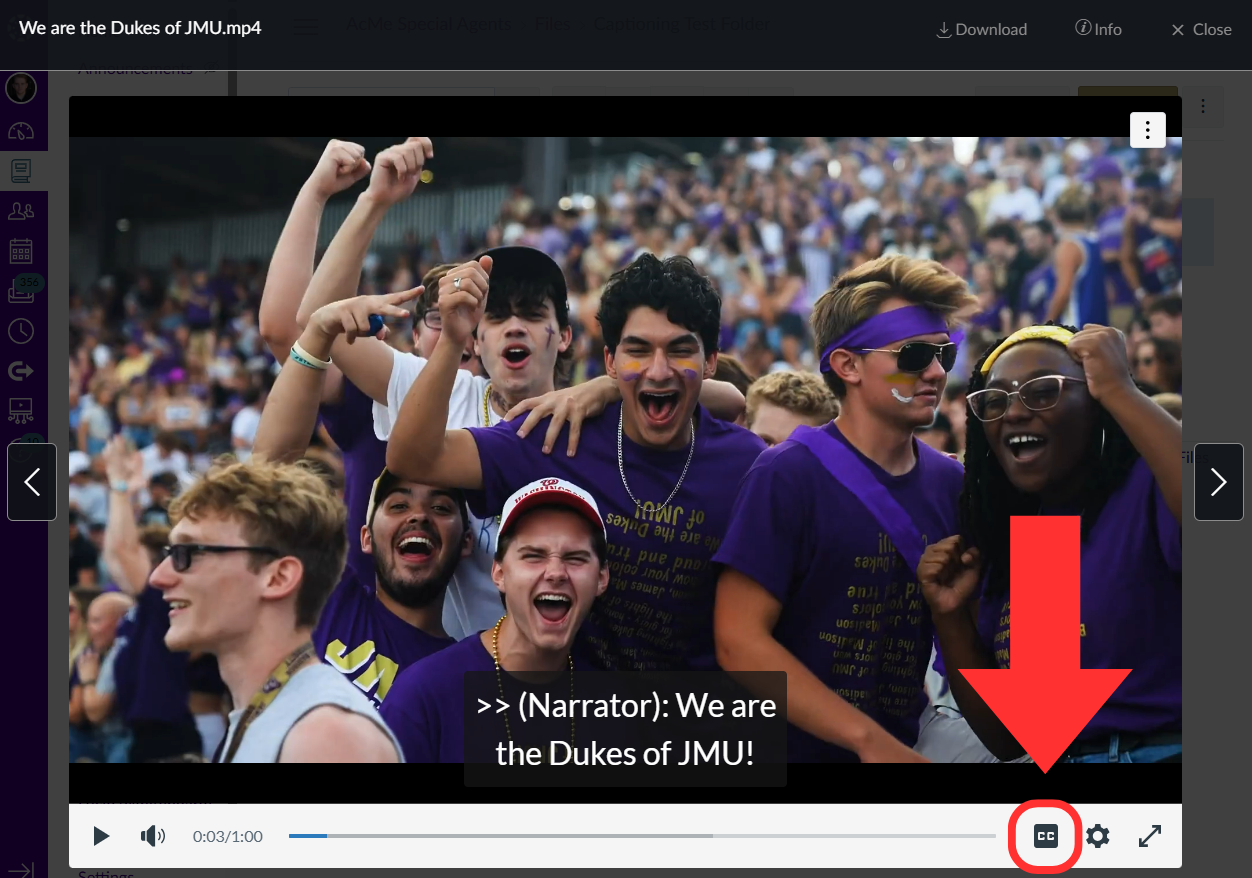
- The captions will also appear on the video in any place within your Canvas course you have linked to the video file.
