Using the Accommodate Student Portal for Accessing Notes
Please read the following instructions below to access notes on Accommodate.
Email us at notes@jmu.edu if you have any questions or concerns.
Accessing Notes
NOTE: Before you are able to receive notes from a note-taker, please be sure to submit a semester request through Accommodate.
- Log into MyMadison with your JMU e-id and password.
- At the top of the page, click on “Student”
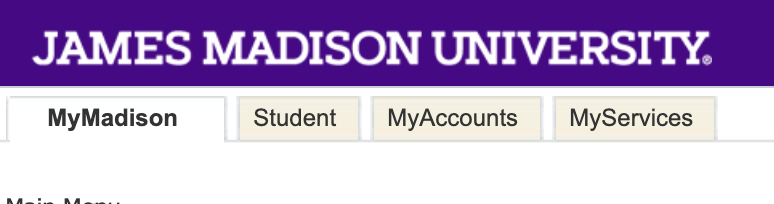
- Click on the “Accommodate” logo, which will take you to your Student Portal.
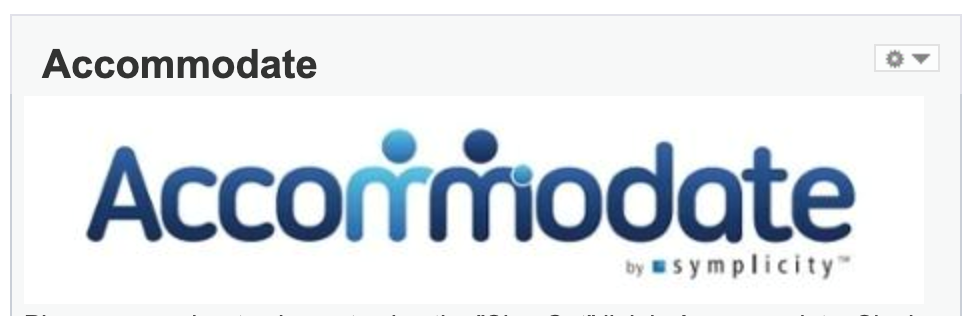
- On the left-hand side, click on “Note Taker Network”.
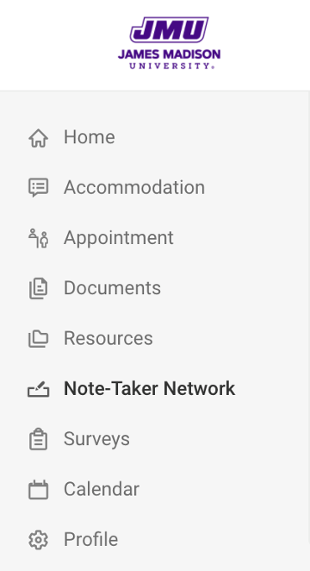
- You will be taken to a screen that contains the notes for your courses. Click on the “download” button to download the notes to your computer.

Tip: Sorting Notes
There are a variety of ways you can sort your notes. In the top right, you can choose how you want to sort your notes.
- Modified: sorts notes by date they were uploaded, helpful if you have new notes that were recently uploaded
- Name: sorts by title name, helpful if you want to find notes for a particular class

