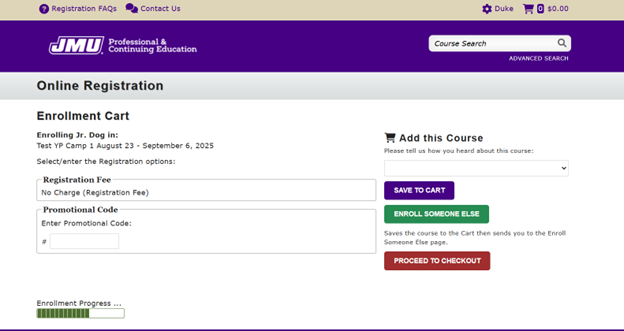Please follow the steps below to register for Winter College for Kids. Program registration is not finalized until Part 1 AND Part 2 have been completed.
Part 1- Student Information:
Visit https://forms.office.com/r/SgAtNBFjap to fill out your student's information.
Part 2- Choose a Course and Make Payment:
1. Visit https://aceware.jmu.edu/wconnect/CourseStatus.awp?course=YP26C4K-Wnect/ace/ to create a new account or log in with an existing account. If you already have an account, log in with your username and password and skip to step 3. If you do not have an account, click the "CREATE ACCOUNT" button and continue to step 2.
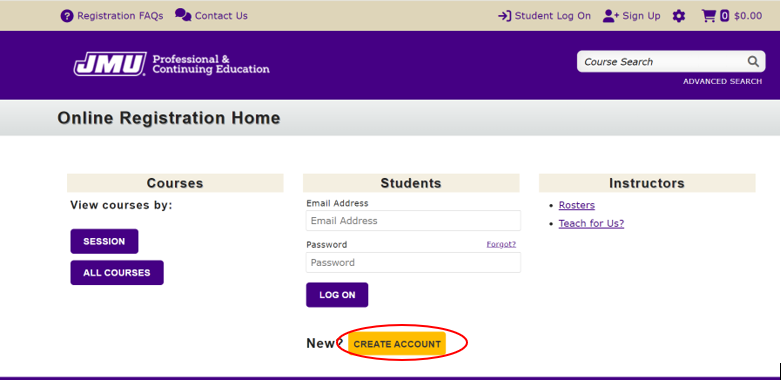
2. Input your information (as a parent/guardian) then click the “ADD ACCOUNT” button at the bottom.
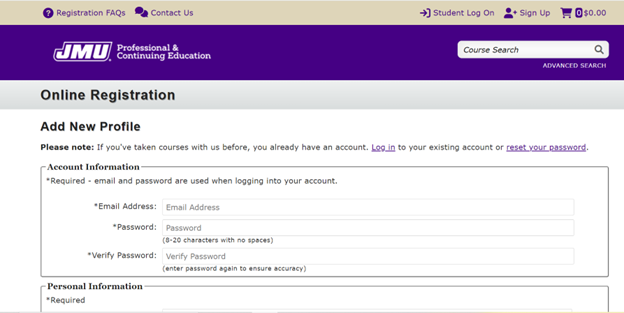
3. Click on "PROGRAMS".
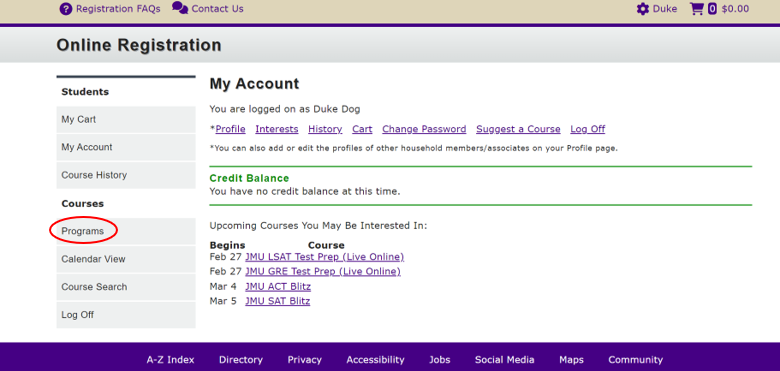
4. Click on "YOUTH PROGRAMS".
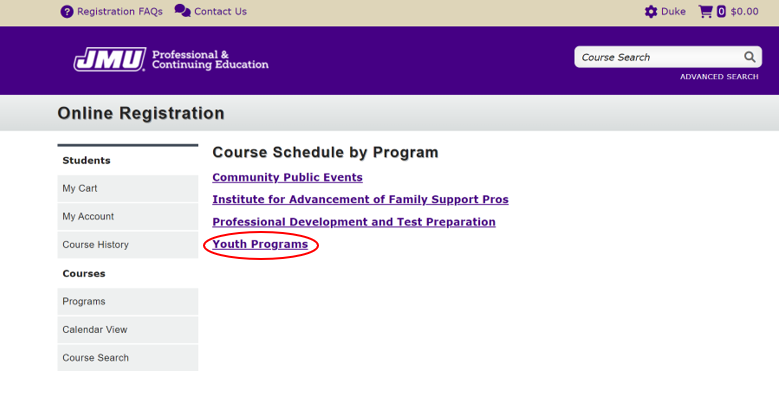
5. Click on "YOUTH PROGRAMS" again.
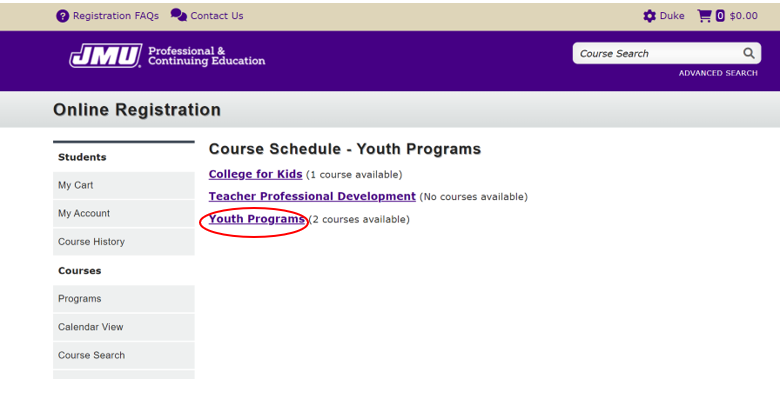
6. Click on the program you want to register your student for.
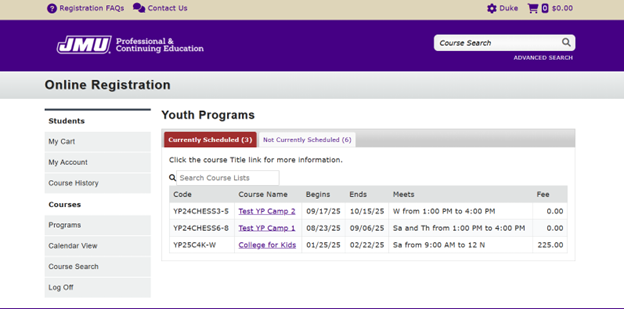
7. Click on “ENROLL SOMEONE ELSE”.
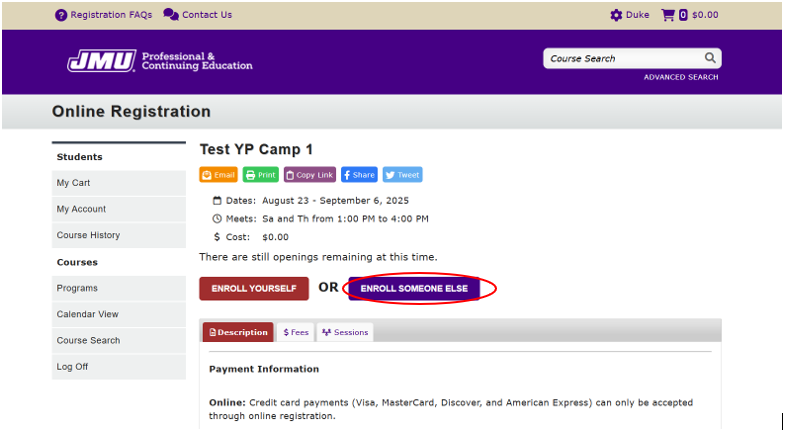
8. If you have already added your student to your account, click on the radio button next to their name, then click “CONFIRM AND CONTINUE" on the next page and jump to step 12.
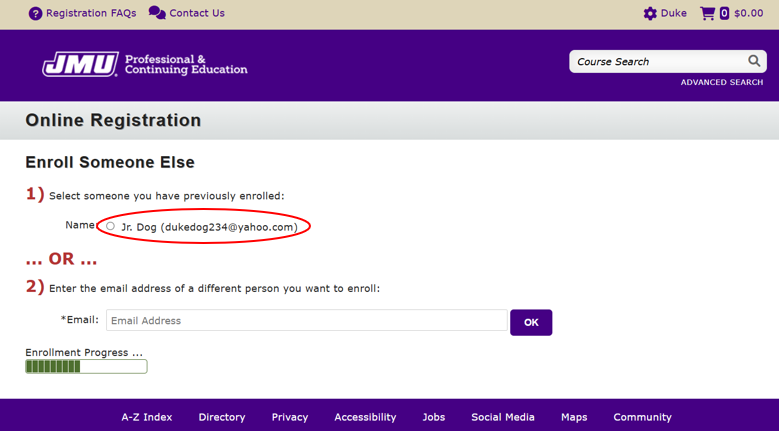
9. If you have not already added your student, enter your email address.
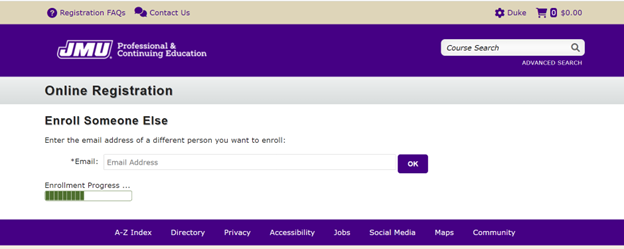
10. You can ignore the pop up and continue to use your email address.
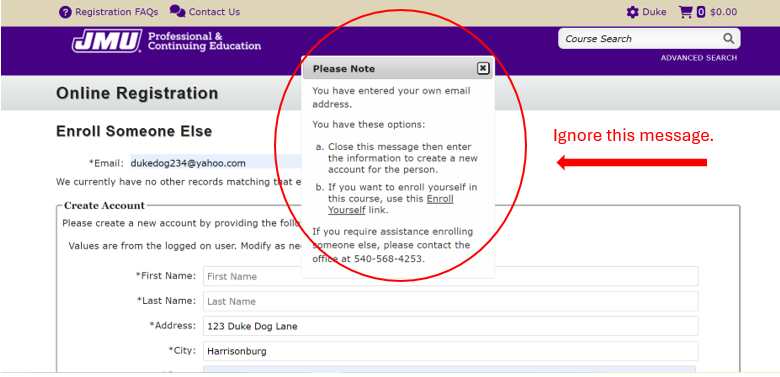
11. Fill in your student's information and click “CONFIRM AND CONTINUE” at the bottom of the page.

12. If you would like to add another student to this program, click “ENROLL SOMEONE ELSE” and follow steps 8 – 12. When you are ready to proceed, click “PROCEED TO CHECKOUT