Okta FastPass Available in December
Information Technology-ComputingOn December 4, Information Technology will enable Okta FastPass for all JMU users. This optional tool can enhance the Okta authentication process by providing a more convenient and secure way to log into JMU systems.
What is Okta FastPass?
Okta FastPass provides users a unique way to authenticate logins to JMU systems by using either a chosen 8-digit PIN number or biometrics (from a fingerprint reader or camera) instead of their password. To use biometrics, an individual must have a device with compatible equipment. If someone chooses to use biometrics, it is important to note that scans (fingerprint/face data) are not sent across the network or stored in Okta’s servers; they are validated on your device.
How do I use Okta FastPass?
Once enabled, all JMU users will be presented with the option to Sign in with Okta FastPass as an authentication alternative on the Okta JMU eID screen. After you have set up Okta FastPass, Okta will then ask for either your 8-digit PIN number or your biometric scan each time you try to log in on that device.
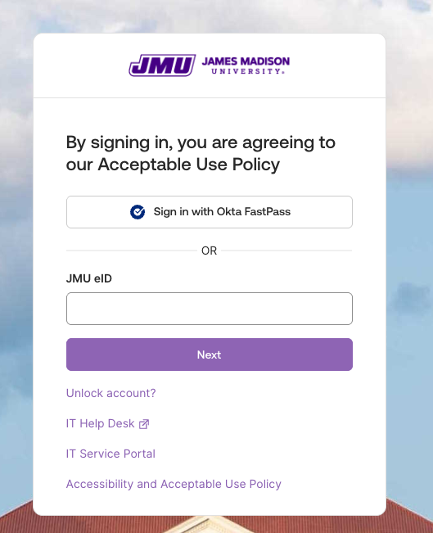
Note: Okta FastPass is entirely optional. You may still choose to authenticate with your password as you normally would. Simply do not click the "Sign in with Okta FastPass" button and use the "JMU eID" field and "Next" button below it to continue normally, and you will be prompted for your password.
How do I set up Okta FastPass?
Once enabled in December, you will follow the instructions in the Knowledge Base articles below:
- Steps for JMU-owned computers (requires an employee login to view)
- Steps for personal computers (requires a JMU login to view)

