Payment Questions
In-Person: At the UBO (Student Success Center, Room 5100) we accept only cash or check. If paying a fine (breakdown of fines), FLEX can also be used.
Online: You can log into Madison Money Manager (M3) as a student through MyMadison, as an authorized user, or as a guest and pay online. We accept credit and debit cards (Visa, MasterCard, AmericanExpress, or Discover) and echeck. There is a service fee for paying by credit or debit card, but no service charge for echeck.
Payment Plan: We also have an installment payment plan available through Flywire. For more information please visit the payment plan page.
International payments can be made through Convera. More information on how to process an international payment.
More informayion on general payment.
M3 is short for Madison Money Manager, our student account portal. There are three ways to access M3: the student login, the Authorized User login, or as a guest payer (guests only have access to make a payment and will not see account info).
We have a page located here to help you get to M3 and explain a little more about each type of access. There is also the M3 Tour available that shows you the different parts of the system that you will be able to see.
Make checks payable to James Madison University.
Please include the student's ID number or other form of identification so that we know to which account to apply the check.
Please send checks as well as any other correspondence to our office:
University Business Office
738 South Mason Street
MSC 3516
Harrisonburg, VA 22807
For scholarship checks, to ensure proper credit to your account, please ask the donor to include the student's name, JMU ID number or social security number on the scholarship check. If the donor requires an invoice to be sent, please forward the award letter that requests the invoice to our office. It can be brought in person, mailed to the above address, emailed to ubo-disbursements@jmu.edu, or faxed to 540/568-7363.
529's have various ways to pay. More information.
To pay for just room and board login to your M3 account and click on "Make a Payment". Once you are there you will find a breakdown of the charges on your account. Click the "Make a Payment" button and individually select the items you wish to pay.
Note: To sign up for on-campus housing please contact Residence Life or call them at 540-568-4663.
Note: You can sign up for a meal plan at Card Services or call them at 540-568-6446. You can pay for your meal plan on your M3 account or send a check to the UBO.
The electronic statement behaves in the same way a paper statement would. It shows the student account status as of the statement date. Activity since the last statement can be viewed in the Activity Details tab of Madison Money Manager - M3. Additionally, the Overview tab will show you the current amount due.
JMU is now working with Convera to provide individuals who live outside the United State an alternative method for paying student bills. This payment option allows you to pay your student account balance in the currency of your choice and provides a simple and reliable way of initiating payments electronically.
You can read more and access links to start your payment process by going to our payments page.
Madison Money Manager (M3):
Bank Account: No service fee
Credit Card:
- $.01 to $20: 2.85% on domestic card payments and 4.25% on international card payments
- $20.01 to $106: $3 flat rate on card payments
- $106.01 and above: 2.85% on domestic card payments and 4.25% on international card payments
Flywire (Payment Plan System):
Bank Account: No service fee
Credit Card: 2.75% on card payments
Payment Plan Questions
Payment plans are set up through Flywire.
A full walkthrough including deadlines to set up a payment plan can be found on our payment plan page.
Important to keep in mind: Payment plans do not automatically adjust after set up so if your account balance changes and you need to adjust your payment plan, you can call our office at 540-568-6505 during office operating hours and a UBO representative will assist you.
In order to have the payment plan be beneficial but also conclude before the end of the semester, the first payment is scheduled before the statements are posted for the semester.
If you are setting up the payment plan before statements are created you can use our tuition calculator or the rates page for the current year to estimate the total costs and our cost examples page to view the breakdown for a typical student. Subtract from that any funds you are receiving from Financial Aid and other sources (external scholarships, 529s, other relatives, etc.) to calculate the amount you should use for your payment plan.
If you have any questions about this or would like assistance in calculating your estimate, please feel free to contact our office at ubo@jmu.edu or by phone at 540/568-6505 and we will be happy to help you. If you find that your payment plan needs to be adjusted once the statement for the semester is available in M3, please contact our office to make any necessary adjustments.
Payment plan balances can be increased or decreased by contacting the University Business Office during regular business hours at 540-568-6505 or by email at ubo@jmu.edu.
Billing Questions
Often, what may appear as a duplicate charge is actually a charge for separate classes. Two common examples are the "COB Tuition Differential" and the "Nursing Tuition Differential" which are charged per class and by number of credit hours for the class. That means this charge will appear on your bill for each class the student is enrolled in for that program.
The Current Amount Due box on the Overview tab of M3 updates in real time with account changes. The amount shown in the Current Amount Due box may be different from what is seen in other places because it is also calculating the pending financial aid items that may not have posted to the account yet.
Note that the balance due field above the current amount due box will still remain the same, so while the aid remains pending, you will see a discrepancy on this screen. For the purposes of making a payment, the amount shown in the current amount due box is the amount the student owes the university and will update in real time with account changes.
Additionally, this may indicate that you need to take action on your financial aid (e.g. complete Entrance Counseling, sign a Master Promissory Note, etc.) in order to have the financial aid post.
Since the current amount due takes pending credits in to account, this is generally the amount you will want to pay. However, since the amounts are pending, when you click to make a payment, the whole balance will be showing as payable.
To just pay the balance due after the pending credits, do not check any of the items and instead scroll down on the page to the "Payment" box under the Available Items header. Enter in the amount to pay and the semester. Click "Add to Payment" and then scroll down to the bottom of the page to the gold checkout button.
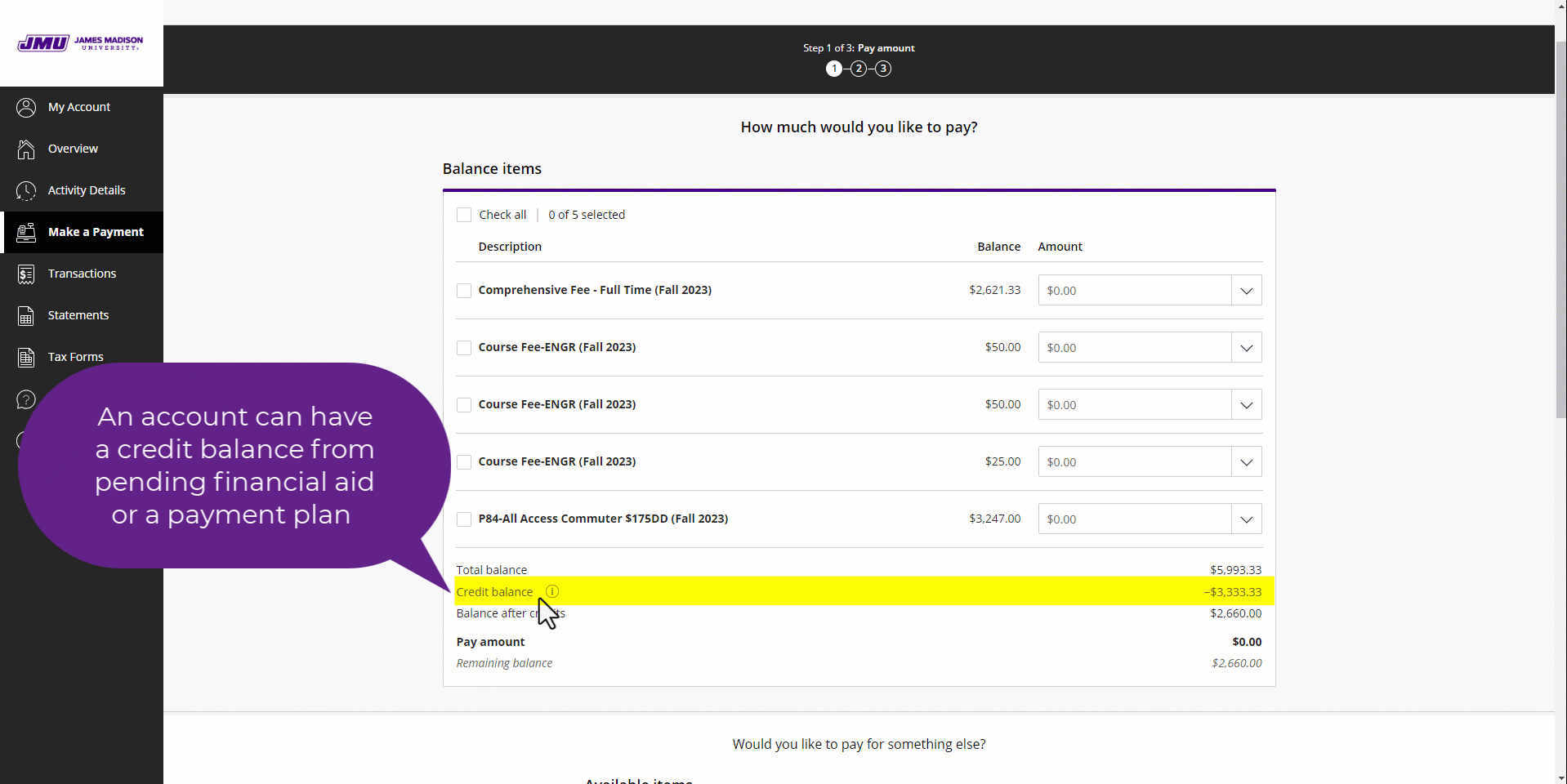
The Office of Residence Life keeps an updated chart of the housing categories which are broken out by amount and dorms. That chart can be viewed on the Office of Residence Life's webpage.
All student statements are online. Notification of newly generated statements is sent through the student's JMU email account (@dukes.jmu.edu). This notification will explain to the student how to log into the system. Parents may also be set up by the student as Authorized Users who can then view (and if they desire pay) the statement online.
New statements are created every two weeks, but charges update regularly on the Overview tab in M3. If there is a need for a physical statement to be created in between the two weeks, students can do so any time by logging in to their MyMadison account, going to their Student Center, and selecting the My Statements link under Finances.
At JMU, we split out the "Tuition and Fees" amount that most schools list as one number. Therefore, your bill will list a line item for tuition and a line item for comprehensive fee. The comprehensive fee is a mandatory fee charged to all students. It covers non-academic services at the university.
Meal plans are processed through the JMU Card Services office (cardsrvc@jmu.edu | 540-568-6446) so any change or cancellation will need to go through them. Depending on the time in the semester, they may charge a $15 meal plan change fee which will be added to the bill when we receive the meal plan change.
Meal plan adjustments are sent to our office a couple times a week for your charges on M3 to be updated.
There are a few reasons your financial aid may not be showing on your bill. A common one is the student may not have accepted/declined their federal loans which can often be a first step for other aid to process. Steps to accept loans can be found here. Another place to look is on the Student Center in MyMadison where the student can see their ToDo items. If there are any from the Financial Aid Office, this may be causing your aid to not yet be showing.
The Financial Aid Office can be contacted at 540-568-7820 or fin_aid@jmu.edu.
Refund Questions
When there is an overpayment on a student account, a refund can be generated. Read about refund processing and the various reasons a refund may occur on our Student Refunding Processes page.
All of our student refunds are sent to the student through BankMobile Disbursements via the refund preference the student has selected.
To select a refund preference, follow these steps:
- Log into MyMadison
- Go to the Student Center
- Click on the My Refunds link under My Account to select your refund preference.

For more information on refunding and BankMobile Disbursements, please visit our refunds page or the BankMobile Disbursements page.
We can cancel echeck payments the same business day they are made, but not after. If you accidentally made an echeck payment, notify us immediately (email ubo@jmu.edu or call 540/568-6505) for the best odds of having it canceled. We can refund the echeck overpayments 15 business days after the payment is made. The refund will go to the student via their selected refund preference with BankMobile Disbursements.
Policy Questions
Our office places holds on accounts with past due charges. Tuition and fees are considered past due after semester due date has passed. Charges can also be from other areas (e.g. Parking, Health Center, and OSARP), and these charges are considered past due once transferred to our office.
Our holds only prevent changes to your course enrollment and the mailing of diplomas. You can still eat, get into your residence hall, access canvas, and attend classes.
Fines are assessed by numerous areas on campus which include OSARP, the Library, the Parking Office, Athletics, and Residence Life. Fines from the Parking Office are held for 30 days and if unpaid, are transferred to UBO on the 31st day and are posted to the student account.
All fines create an immediate hold on the student account and must be paid in full to have the hold released. Fines can be paid by mailing a check; making a payment by check, FLEX or cash at the cashier counter in Student Success Center during business hours; or at our payment page with a credit/debit card (Visa, MasterCard, American Express, or Discover) or electronic check payment.
Please contact the office responsible for the fine for additional information.
Late fees are a Collections Action. A late fee of up to ten percent of the past due balance will be assessed to the student's account if payment is not received by the priority due date. Any balance due that is not covered by financial aid or the installment payment plan by the payment due date will result in a late payment fee which cannot be waived. Financial aid must be accepted and the installment payment plan must be set up by the due date to avoid the late payment fee.
General Questions
Our office is available via phone, email, or in-person. Our standard hours of operation are Monday-Friday, 8 a.m. to 5 p.m. Typical summer hours are Monday-Thursday, 8 a.m. to 5 p.m. and Friday 8 a.m. to Noon.
Main Line: 540-568-6505
Email: ubo@jmu.edu
In-Person: Student Success Center, 5th Floor
Mail:
738 South Mason Street
MSC 3516
Harrisonburg, VA 22807
New students will want to read the "Information for New Students" page. Once you read that page, it would be beneficial to return to this FAQ page to answer any other questions you may have.
Authorized Users are set up by the student. By setting up an Authorized User, the student is allowing someone other than themselves to view their account. It is not required to set up an Authorized User, but it is highly recommended.
Once in M3, the student can go to the upper left-hand corner to select My Account and then scroll down on the page to the “Payers” section and select “Send a payer invitation”. Once the recipient of the payer invite sets up their account, they will now be considered an Authorized User. Authorized Users have access only to make payment, payment history, and balance on the student account. They do NOT have access to financial aid, grades, or other online student information.
Full instructions on setting up an Authorized user.
Some classes charge additional tuition or course fees.
- Differential tuition is an extra tuition charge based on the course's credit hours. College of Business (COB) and Nursing (NSG) courses are assessed differential tuition.
- Course fees are additional fees charged for certain classes, like labs or music lessons.
For more information on tuition charges, please visit our page on tuition and fees.
If you have a question related to course fees, please view the list of course fees or contact the respective department.
With any other questions you can contact the University Business Office at ubo@jmu.edu or call 540-568-6505.
Incoming Students: The initial decision for your domicile is made by the JMU Admissions Office if you are an incoming undergraduate student; the Graduate School if you are an incoming graduate student; or the Office of Academic Student Services if you are a undergraduate returning to JMU after a two year absence. Please contact the appropriate office listed above for first semester domicile decisions.
Currently Enrolled Students: If you are a currently enrolled out-of-state student and think you qualify for in-state tuition based on the Code of Virginia, you must initiate a review of your domicile by completing the Domicile Reclassification Application and delivering it to the University Business Office prior to the first day of classes for the semester which you claim eligibility.
Read more and find a link to the Domicile application.
For fall and spring semester, a student may add or drop regular session courses during the first ten days of the semester. 2nd Block courses have a drop deadline relative to their start date. For summer classes refer to the registrar’s page linked below. Dropping a course by the add/drop date will remove the tuition for the course. Failure to drop a course by the add/drop date will result in the tuition being charged. All dates and deadlines including add/drop can be viewed on the Registrar’s page by clicking the appropriate semester.
Please go to the Cost of Attendance Calculator to see the estimated cost of attendance for your program of study.
